November 2023
Quick facts
- Get support for problems and questions:
- Urgent issue? Call 971-990-8291
- Ask a question or report a problem: email amh@multco.us or fill out the AMH Help Now form
- Who does what? AMH Support Tier model
- If the AMH can't be used, items can be checked in manually.
- The AMH is ready to use when the green start button is lit. A yellow light will indicate an error.
- The emergency stop button should only be used in an emergency or for any manual maintenance of the machine. It should not be used for errors.
- Staff will receive online and in-person training on AMH.
- This 4 1/2 minutes video shows patron induction, staff induction, checking in holds, changing printer paper, and cleaning the AMH.
On this page
Bins | Ergo carts | Trolleys | Cleaning and maintenance | Safety | Sort tables | Turning AMH on and off
Procedures
Safety
1. Set up your space
- Adjust the height of the Ergo Staff induction station using the round black button on the right side before you check in.
- Stage your materials on a cart, table or AMH workspace. DO NOT set pile on the bands or rollers of the AMH. Multiple RFID tags will confuse the check-in process.
- Visually scan the AMH. Make sure it's clear of materials and make sure nothing is blocking the PEC sensors.
- Give coworkers a heads up that you are going to start sorting, if needed.
2. Using staff induction
- Be mindful of your physical position. The rollers and bands may catch things like loose clothing, long hair, hanging lanyards, etc.
- Press the start button on the AMH or on the touchscreen.
- Place one item at a time. The orientation of the item does not matter at libraries unless you are using an Ergo Cart. Then, position the item so it will be spine out on the Ergo Cart.
- Do not drop, toss or slam items onto the induction point.
- If the AMH detects any kind of blockage the machine will stop. There is also a manual emergency stop button. Depending on the size of the AMH, there may be several e-stops along the machine.
On, off, and emergency off buttons
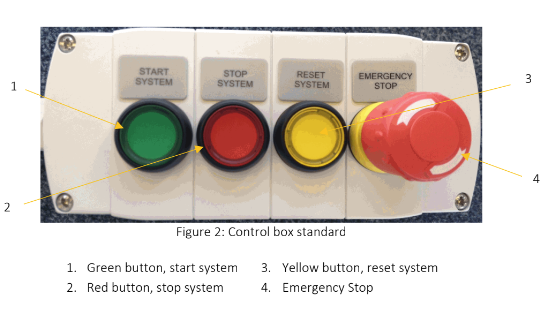
Press the green button to turn on AMH.
Press the red button to stop AMH.
Locations with larger AMH systems will have several emergency stop (e-stop) buttons. Use the e-stop for emergencies and to do manual maintenance.
Do not use the e-stop button for errors.
To release e-stop:
- Untwist the button clockwise and it will ‘pop out’.
- Press the yellow reset button and when the red light stops blinking press the green start button.
The yellow button will flash if there is an error. To reset press the yellow button.
- If there are no errors on the sorter, the yellow light will turn off.
- If the yellow light is still flashing, there are active errors on the system. Check for lint or hairs on the red PEC lights. Once cleaned press the yellow button again.
Cleaning and maintenance
It is important to clean the AMH regularly so it works smoothly. Dust, hair and other particles will interfere with the AMH checking in and sorting items.
Each location will be given a cleaning and maintenance kit. If you need more supplies, contact amh@multco.us.
Turn off the AMH before cleaning. Use the e-stop and press the red stop button before starting. The e-stop turns off all mechanical parts of the machine making it safer while taking it apart to clean.
While the AMH is turned off, the patron induction slot will automatically close and patrons will be directed to use the manual book drop.
Cleaning schedule for all staff:
- Daily: At the start of each day, visually inspect the AMH for dust or any obstructions.
- Weekly or as needed: Clean the PECs (Photoelectric Cells) sensors with a silicone pen or soft cloth. Do not use compressed air, alcohol, detergents, or abrasive cleaning products. Clean the top of the AMH with a microfiber cloth, duster, or the brush attachment of your vacuum.
- Watch this PEC cleaning video.
Every six months for location AMH specialists:
- Open the Ergo Staff induction station using the black plastic-topped screws to vacuum the inside.
- Open each sorter using the keys in your maintenance kit to vacuum the inside.
- Be sure to replace the labeled pop up and roller plugs into the correct labeled socket.
- Watch this sorter cleaning video.
- Clean the monitor with a screen cleaner and a soft dry cloth.
- Clean the barcode reader with a microfiber cloth.
If your AMH is not running smoothly or you need cleaning and maintenance advice, please contact amh@multco.us.
Cleaning Supplies
- The rocket air blower can be ordered using the Library Supplies form.
- The long microfiber duster and the short microfiber duster can be ordered through Multco Marketplace.
- The silicon tipped pen is ordered from Amazon with a p-card.
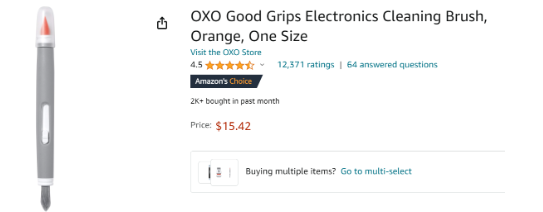
Chutes
Chutes will display a solid blue light when that chute will not sort materials. Items will bypass this chute and go into the exceptions bin.
If a trolley, cart or crate is full, press the blue light to block the chute. Remove and replace the trolley/cart/crate and press the blue button to reopen the chute.
Items in trolleys, crates and carts may need to be moved by staff to even out materials in the container.
Sort tables
Sort tables are used to program how items are sorted on AMH.
Sort tables for smaller AMHs will be set by Sort Center staff. Please contact them at amh@multco.us to make any changes. A sample sort table might separate Adult items, Youth items, media, holds for local pick up, and send to the Sort Center.
Some staff at libraries with larger AMHs will receive specific training on programming sort tables. They will contact amh@multco.us for training and assistance.
Every AMH will have an exceptions bin for items that didn't meet the sort criteria for any other bin or cart.
Sort tables for larger AMHs, such as the 65 bin AMH at the Operations Center or the 22 bin AMH at Macadam, are more complex and may include specific locations for returns and holds. They may also have several different sort tables and switch them as needed.
AMH sort rules are based on each item's current status location:
- Checked Out - AMH checks it in and sorts for shelving, transit, or exception if no other sort criteria has been met
- Transit - AMH receives the transit, then sorts it
- Discard - AMH send it to the exceptions bin
- Missing or Lost items are checked in and sorted
Ergo carts, trolleys and bins
Watch this: Ergo Cart and Ergo Bin video.
Changing out an Ergo Cart
- The Ergo Cart plugs into the Sorter for charging.
- To see the battery power level when the Ergo Cart is out of the docking station, activate the cart by pressing one of the black buttons and hold down the green button for two seconds. The LED indicator shows the power level for four seconds.
- GREEN = fully charged
- ORANGE = 30–90% charged (no need to charge yet)
- RED = less than 30% charged (consider charging soon)
- If a cart flashes a red light and you can't activate any of the buttons, hold the round button for a few seconds to reset.
- Ergo carts fully charge after being docked for four hours.
- Ergo carts use very little power, only when actively moving the cart up and down, so the battery will rarely run down.
- To see the battery power level when the Ergo Cart is out of the docking station, activate the cart by pressing one of the black buttons and hold down the green button for two seconds. The LED indicator shows the power level for four seconds.
- Never raise or lower the ergo cart when it is docked.
- When a Cart is full:
- Make sure there are no breaks on before releasing it.
- Double tap the button on the cart to release it from the docking station and quickly pull away.
- Move the full cart to the re-shelving area.
- Take an empty cart, line it up and push into place. You will feel it hook onto the magnet.
Shelving with the Ergo Cart
- Use the buttons on the Ergo Cart to raise the cart horizontally.
- You can use the button on the far right to adjust the metal book end.
- If books are leaning against the metal bookend the button may not work.
- Push the books away from the metal bookend and press the button again to continue adjusting it.
- When done shelving all the items on the cart, press the button to return the cart to its vertical position.
- Raise the wooden bookend so that it is at the top of the cart. It will raise on its own when plugged back into the sorter but it speeds up the process if done in advance.
Ergo Bin
- The buttons to operate the Ergo Bin are the same as on the Ergo Cart.
- Press the green button to release the bin when it is docked.
- The Ergo Bin is electronically controlled. It raises as items are taken out of the bin.
Maneuvering the Ergo Trolley
- The Ergo Trolley is high capacity and spring based. It does not use electricity.
- Ensure brakes are facing towards the AMH to avoid ankle/shins injuries.
- Press the blue button in the spot the trolley is in to pause items being sent to this location.
- Push trolleys in front of you when moving them and be aware of your surroundings to avoid collisions.