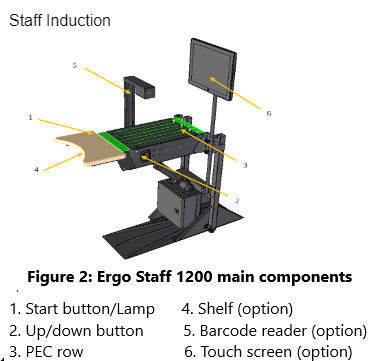IMMS starts May 6, 2025
When possible, use AMH to check in book drop and crates with IMMS because AMH will automatically route and track items correctly.
Why? Because Symphony will no longer display a transit pop-up to tell you when an item should go to the Sort Center, if there is no hold on it.
- Incoming crates will be processed with IMMS. This is automatic with AMH
- Return crates will be processed through AMH, if available. If not using AMH, use the IMMS ‘Put in Transport Unit’ function to move the items to a cart.
- Hold crates will be processed through AMH or Symphony Check In.
- TCS (Tote Checkin System) ended May 6.
- Staff and volunteers will use AMH or Symphony Check In to process local holds.
May 2025
Quick Facts
- This page explains the process of using AMH to check-in items. If your location DOES NOT have AMH see Check In.
- See IMMS: Processing incoming crates with AMH.
- Get support for problems and questions:
- Urgent issue? Call 971-990-8291 (Sort Center @ OPS)
- Ask a question or report a problem: email amh@multco.us or fill out the AMH Help Now form.
- Who does what? AMH Support Tier model.
- If the AMH can't be used, items can be checked in manually.
- Items can be checked in with AMH from both patron and staff induction simultaneously. AMH spaces items so they do not run into each other.
- For information about Ergo carts, trolleys, and bins see AMH Basic Operation.
Procedure
Patron induction
Watch these external and internal patron induction videos.
These locations will have an external patron induction: Albina, Belmont, East County, Holgate, Midland, and Northwest. All other locations will have manual exterior bookdrops.
Returning items
- Patrons can put items directly into the AMH bookdrop, called patron induction.
- Items are checked in immediately.
- For exterior patron induction, the slot will be closed. Patrons will press the start button to begin the return session.
- When the light is green, patrons will place one item at a time through the slot.
- The light will turn red as items are checked in.
- When the light is green, patrons can return the next item.
- Titles of returned items will show on the screen as they are checked in.
- When the patron has returned all their items, they will press the Done/Receipt button.
- The patron can choose paper, email, or no receipt.
- For exterior patron induction, the slot will close.
- After items are returned, AMH will sort items the same way it sorts items received through staff induction.
Items that can't be returned in patron induction
- Items that won't fit in the slot.
- If patrons return non-library items:
- The screen will alert them that this is not a library item.
- If patrons put rejected items into the slot a second time, AMH will accept them and sort them into the exception bin.
- All locations with patron induction will have a manual book return near the patron induction slot.
- Patrons can put rejected items, donations and other items in the manual bookdrop.
- Patrons can use the manual bookdrop if patron induction cannot be used for any reason.
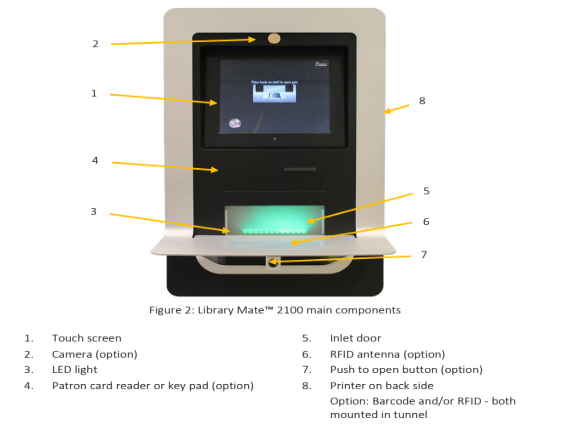

Staff induction
Watch this Staff Induction Brief Intro.
1. Set up your space:
- Note where the stop and emergency stop buttons are.
- Adjust the height of the station using the round black button on the right side.
- Stage your materials on a cart, table or AMH workspace. DO NOT set pile on the bands or rollers of the AMH. AMH will read RFID tags and this will confuse the check-in process.
- Visually scan the AMH. Make sure it's clear of materials and make sure nothing is blocking the PEC sensors.
- Give coworkers a heads up that you are going to start sorting, if needed.
2. Use the induction to check-in
- When possible, use AMH to check in book drop and crates with IMMS because AMH will automatically route and track items correctly.
- Return crates:
- Check in using TCS for all return crates, except for Central Library.
- Use AMH at libraries with larger systems to sort items for shelving.
- Locations with smaller AMH systems can use TCS and shelve items directly.
- Smaller systems mean 6 or fewer destination sorters. This is flexible.
- Be mindful of your physical position. The rollers and bands may catch things like loose clothing, long hair, hanging lanyards, etc.
- Press the start button either on the AMH or on the touchscreen.
- Place one item at a time. Items will be placed in a way that works for your location's AMH. If your AMH only uses bins, place items with the spine away from you. If your location uses Ergo Carts, place the items so they will be spine out on these carts, if possible.
- Do not drop, toss or slam items onto the induction point.
- If the AMH detects any kind of blockage the machine will stop. There is also an emergency stop button. Depending on the size of the AMH, there may be several e-stops along the machine.
- To release the E-stop button:
- Untwist the button clockwise and it will ‘pop out’.
- Press the yellow reset button.
- When the red light stops blinking, press the green start button.
3. Using the Exceptions Bin
- Anything that AMH couldn't scan, doesn't recognize or items that have been programmed to be set aside will go into the Exceptions Bin.
- Examples of Exceptions Bin items:
- AMH can't read the RFID. Items with a blank or disabled tag are not recognized by AMH.
- Interlibrary Loan
- Incorrect item coding
- Items that don't match any sort rules.
- Lost & found or other materials.
- Check these items in at a manual station.
4. What should not go through AMH:
- Large and Oversize items.
- Soft materials: some kids material, zines, pamphlets and magazines can get caught and torn by the bands and rollers.
- Loose pieces: bookmark, page flags, ribbon markers, etc.
- Items with green stickers that are to be manually checked in.
5. Holds
- Materials could have changed status while in transit.
- AMH will notify you that the item is on hold and give the option to print a hold slip.
- If your AMH has a receipt printer attached, print the slip and set the item aside to be put on your local holds shelf.
- Turn off the AMH printer when the AMH is unattended, see AMH Holds.
- If your AMH does not have a receipt printer, the holds will need to be check in on a manual station.
6. Missing pieces/Problem Shelf
- Items with multiple parts will be checked as they are shelved. These items may not be touched by another person earlier in the process.
- The library does not charge fees or send notices for missing pieces, see Problem Shelf.
7. For information on how to maneuver Ergo trolleys and carts, see AMH Basic Operation.