September 2019
Quick Facts
Procedure
When a hold has been expired or been canceled
- Click the Display User wizard.
- Find the patron using User ID or using the User search helper.
-
Click the Holds tab.
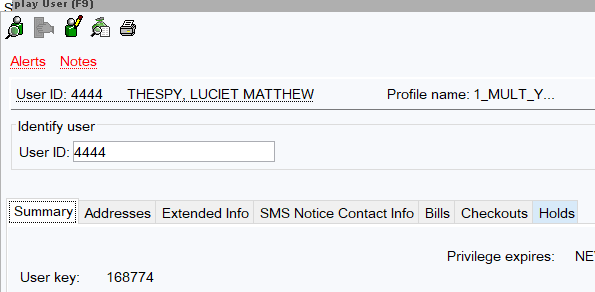
-
Select Inactive at bottom of the screen to show holds that have been cancelled.
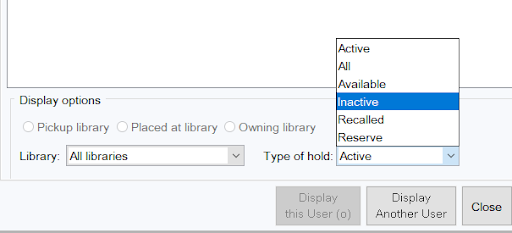
-
Right click on hold and click Place Hold.
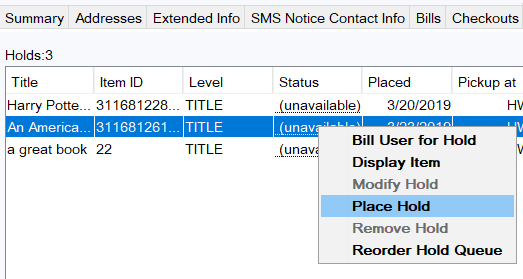
-
Check the box Make first in hold queue.
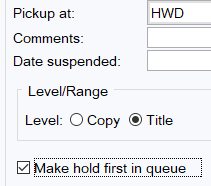
- Click Place Hold.
Moving patron to a different place in the queue
- Click Display User.
- Search for the patron using their barcode or other identifying information.
- Click the Holds tab and select the hold you want to move.
-
Right click the hold you want to move and select Reorder Hold Queue.

-
Select the patron you want to move and right click to Cut.
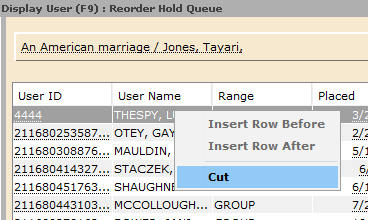
-
Then right click and insert before or after a row in the queue.
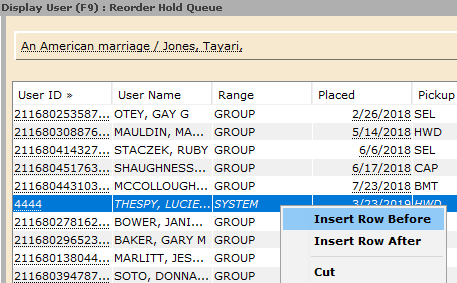
- Then click Cancel or “x” out to close the window.
Policy
Change Priority changes a patron's position in the hold queue. Hold priority may be changed for administrative purposes, library error, patron confusion, or library and community emergencies. It may not be used by staff to bypass the hold queue.