August 2019
Quick Facts
- Search by partial name using the User Search helper before creating a new record, to avoid duplicate accounts. Do a Browse search for last name, partial first name, such as “Morrison, To” to see first name variations.
- You have to click the Check for Duplicate User button before Symphony allows you to Save the record.
- When you click the Check for Duplicate User button-
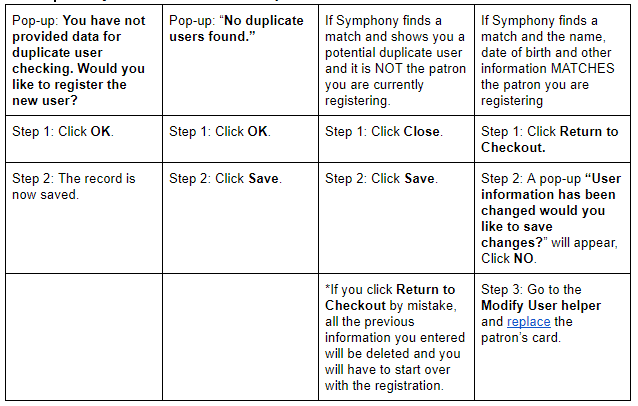
If unable to view the chart see the original google doc.
Procedure
To see if a patron already has an account:
- Click the Check Out Wizard.
- Click the User Search helper. See Patron records, user search.
- Type in the patron’s last name, partial first name. Click Search.
- Look for their name and birth date on the list. If you find it proceed with replacing the card.
- If you don’t find them click Cancel.
- Click the Register new User helper.
- When registering a new patron, there is a Check Duplicate User button at the bottom of the screen. When you have entered all the patron information into the tabs click the Check Duplicate User button.
- If Symphony finds a match, it will show you the record of the potential duplicate user. Look at the name at the top of the screen to verify the information does not match the current patron, click Close and then Save. If the information does match the patron you are registering, click Return to Checkout. A pop-up “User information has been changed would you like to save changes?” will appear, click No. Go to the Modify User helper and replace the patron’s card.
- If you see the pop-up “You have not provided data for duplicate user checking. Would you like to register the new user?”, Click OK. The new card is saved.
- If you see the pop-up “No duplicate users found.” Click OK and click Save.
Tips
If using the User Registration wizard checking for Duplicate User will look like this:
- Search by partial name using the User Search helper before creating a new record, to avoid duplicate accounts. You can find this helper by going to the Check Out, Display User or Modify User wizard. Do a Browse search for Last name, partial first name, such as “Morrison, To” to see first name variations.
- If you do not find the patron click the User Registration wizard listed under Special.
- Set the Profile name and scan the library barcode.
- Starting with the Basic Info tab enter all the patron information.
- Click the Check Duplicate User Button.
- If you see the pop-up “No duplicate users found”, click OK and then click Save. The patron is now registered.
- If you see the pop-up “You have not provided data for duplicate user checking. Would you like to register the new user?” Click OK and the patron is now registered. Click Close.
- If Symphony finds a match, it will show you the record of the potential duplicate user, verify the information does not match the current patron by looking at the name at the top of the screen, click Close and then Save.