- Check in item(s)
-
Click File (ALT F), select Print Screen.
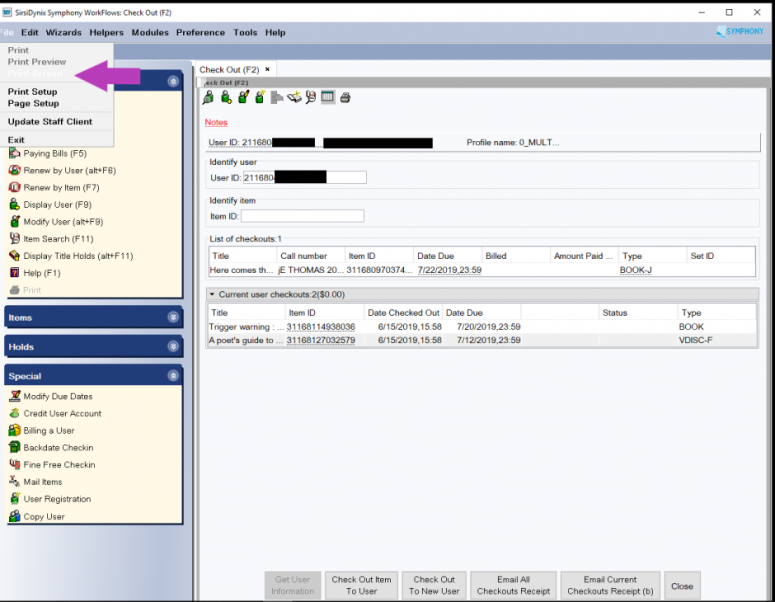
-
Right click anywhere on the page that opens and select Print.
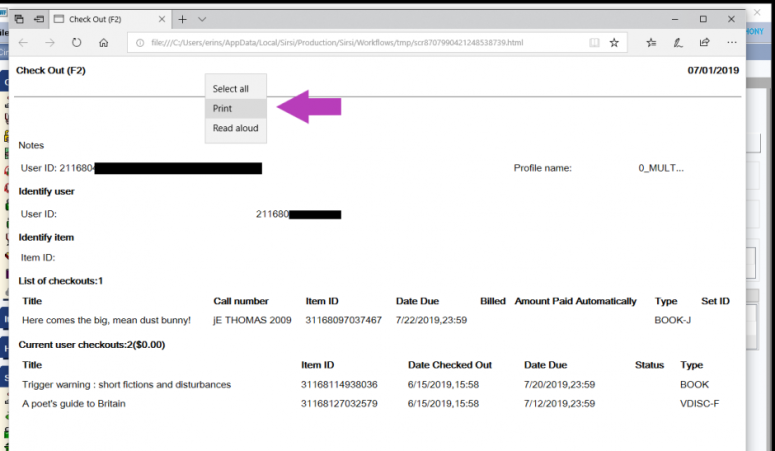
- The print settings page will look slightly different, depending on the default browser (exp: Chrome or Edge). In the dialog box, select the printer (Epson or Networked) that is the most easily accessible. Use the image below as a guide to adjust the settings so that the most legible copy of the receipt for the patron will be printed.
