August 2021
Quick Facts
- If an excluded patron comes to the desk:
- Let them know the date they are welcome back and call the PIC if they want more details about their exclusion or appeals information.
- Let the PIC know there was an excluded patron in the building, even if they leave before the PIC arrives.
- Staff safety is of the highest priority, so notify the PIC if you are feeling unsafe or need backup.
- A patron has 30 days after an exclusion notice is issued to appeal the exclusion. There are several ways a patron can appeal: filling out the online appeal form, writing a letter or by calling the contact center. See Appeals for more details.
- When you open an excluded patron's account in Symphony, a warning will pop up. The account will not open because the patron cannot check out. Use the Display User wizard to see more account details or the Modify User wizard to update the account.
- If the exclusion has expired, delete the exclusion Comment and update the user profile and account status, so the patron can use the account.
Procedure
From the Check Out wizard
When you find an excluded patron's account using the check out wizard, the first alert you will see is a pop up mentioning the patron's basic info. In the extended info box, look for a COMMENT letting you know the welcome back date for the patron.
Enter OK to close the alert.
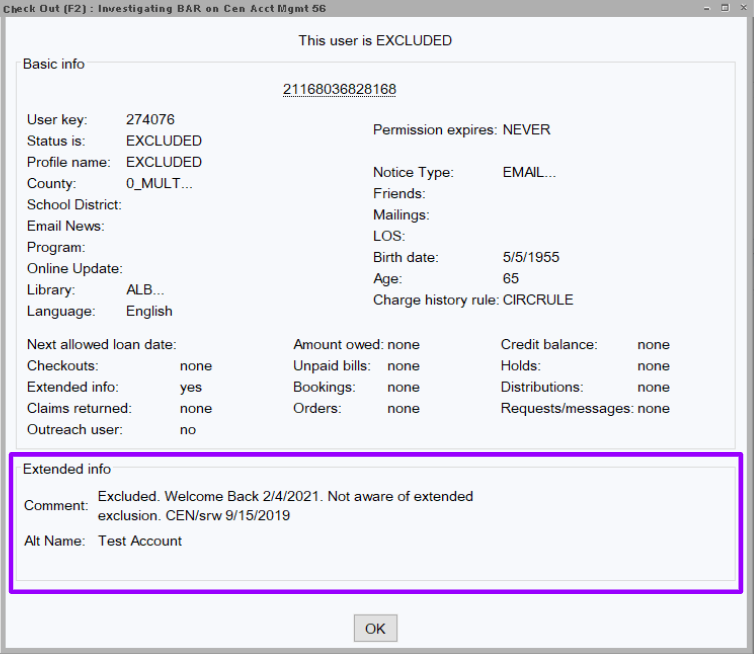
If the welcome back date has passed
- You can reactivate the account and help the patron.
If the welcome back date has not passed
- Let them know the date they are welcome back and call the PIC if they want more details about their exclusion or appeals information.
- Let the PIC know there was an excluded patron in the building, even if they leave before the PIC arrives.
- Staff safety is of the highest priority, so notify the PIC if you are feeling unsafe or need backup.
From the Display User wizard
When you open an excluded patron's account with the Display User wizard, you'll see a pop up User Alerts Display box. Read the Alerts and Notes.
If you see a COMMENT that says the patron is excluded, look for their welcome back date. Click OK.
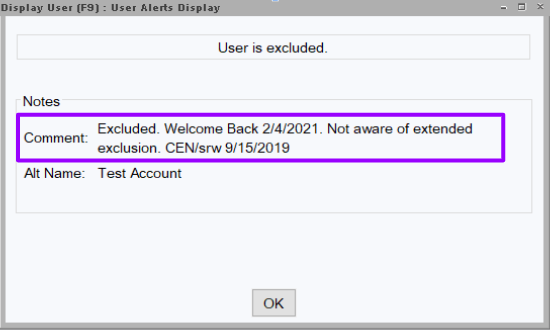
If the welcome back date has passed
- You can reactivate the account and help the patron.
If the welcome back date has not passed
- Let them know the date they are welcome back and call the PIC if they want more details about their exclusion or appeals information.
- Let the PIC know there was an excluded patron in the building, even if they leave before the PIC arrives.
- Staff safety is of the highest priority, so notify the PIC if you are feeling unsafe or need backup.
After clicking OK, on the next screen, you can also see the patron's user profile is EXCLUDED. to reactivate the account after the exclusion expires

Reactivating an account after an exclusion expires is not usually done by frontline staff. If a staff member notices an expired exclusion while helping the patron at the desk, update the account so that the patron can use library services again.
- Use the Modify User Wizard.
- Locate the patron’s account.
- Change the Profile name under the Basic Info tab. Refer to the comment in the Extended Info tab for more information about what Profile name the patron may have had previously. If there is no comment about the previous Profile name then refer to the County and age of the patron listed under the Demographics tab.
- Click the Permissions tab, from the Status box select Reinstate User. Enter the "y" override in the bottom override box.
- Go to Extended Info tab to delete the exclusion comment.
- Click Save.
- A pop-up saying “Permission has been extended to NEVER and the number of checkouts allowed over the life of the permission is now: UNLIMITED.”
- Click Modify User.
- Click Close.
Policy
- Patrons with a profile type of EXCLUDED will not have access to computers/databases. They cannot use any library services in a library or remotely.
- Once the exclusion period has ended, the patron will regain their library access.