July 2025
Quick Facts
- Hold lockers are available 24/7 at the Holgate, Rockwood, and Woodstock Libraries.
- Note: Rockwood's hold lockers are unavailable while this location is closed for their bond-funded renovations.
- In Symphony, the lockers appear as HGTLOCKER, ROCLOCKER or WODLOCKER. In BiblioCommons/MyMCL, they appear as Holgate Hold Lockers, Rockwood Hold Lockers, or Woodstock Hold Lockers.
- Locker holds must be picked up within 3 days after the hold notice is sent.
- Items are automatically checked out to the patron when the locker door is opened.
- Patrons who use the Holgate Hold Lockers can select locker ranges for improved accessibility: Options include Low, Low+Medium, Medium, and Medium+High.
- See the Hold Locker problem solving doc. If these procedures to not resolve the issue, call the IT Help Desk at 503-988-HELP (4357), email ithelpdesk@multco.us, or use the Library Help Form.
Quick Links
- Loading items into hold lockers
- How patrons pick up their locker holds
- How to place holds for lockers
- How to process holds for lockers
- Held items that can't fit into a locker
- Missed/Expired holds for lockers
- Reset Primary ID for Holds Pickup
Procedure
How to place holds for lockers
Placing holds for items to be picked up in lockers is done the same as any other location.
-
Once you’ve found the patron and item they’re putting on hold, select the locker at the patron's pickup location. Then select Place hold.
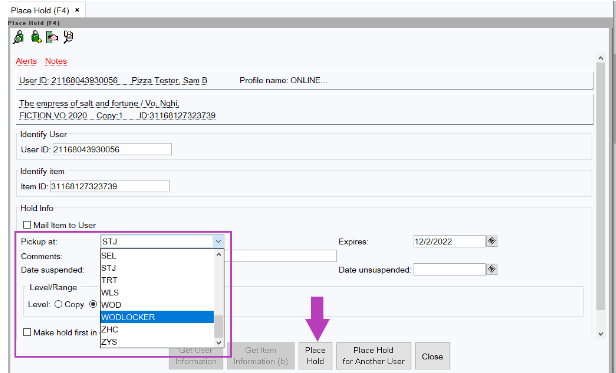
How patrons pick up their locker holds
Patrons can choose from five languages: English, Spanish, Chinese, Vietnamese and Russian. They will need their library card number and password to access their locker.
Hold locker pickup: Patron Experience
- Patrons enter their library card number and password on the touchscreen.
- If a patron doesn’t have their library card and password, they can call the library for help. If it’s after hours, they can reset the password online and find their library card number (My Settings>Barcode***Display) in MyMCL.
- If they still aren’t able to access their locker, they can contact the library the following day. Staff can:
- Make the hold available inside the branch, cancel and replace the hold and make the patron first in the queue.
- If expired, replace the hold and move the patron to first in line.
- The unit automatically opens all lockers containing the patron’s holds. Once a locker door opens, any items inside are checked out to the patron.
- Patrons can’t request a certain locker. If they have more holds than will fit into one locker, their holds may be assigned to different lockers.
- For the Holgate hold lockers only, patrons have the option of selecting locker ranges (low, middle, and/or high.
- If there are multiple doors that open and patrons don’t notice or can’t access them, they can contact the library for help. Staff can:
- Make the hold available inside the branch, cancel and replace the hold, making the patron first in the queue.
- If expired, replace the hold and move the patron to first in line.
- Patrons can’t request a certain locker. If they have more holds than will fit into one locker, their holds may be assigned to different lockers.
- Patron closes the locker door.
- Checkout receipts are only available via email.
Here is a flow chart describing the patron experience at the locker:
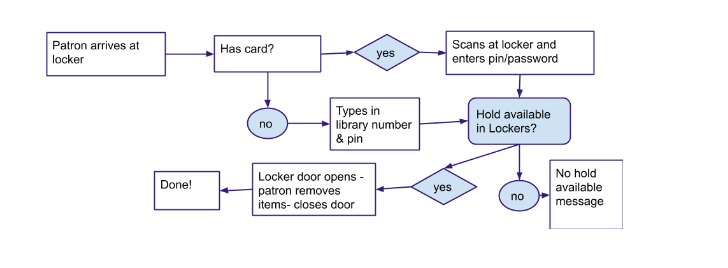
Reset Primary ID for holds pickup
If a patron has replaced their card after holds have been loaded into the locker, they cannot pick up using the new number. Staff can set the Previous ID back to the Primary ID and then the patron can check out using that number.
-
In Modify User, find the patron’s account, using the current number. Select the User ID Manager helper.
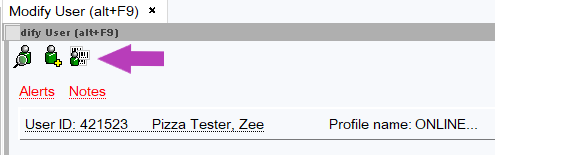
- Click on the previous ID number in the Inactive ID column to select.
- Move the number to the Active ID column by selecting the left arrow.
-
Click OK at the bottom of the screen.
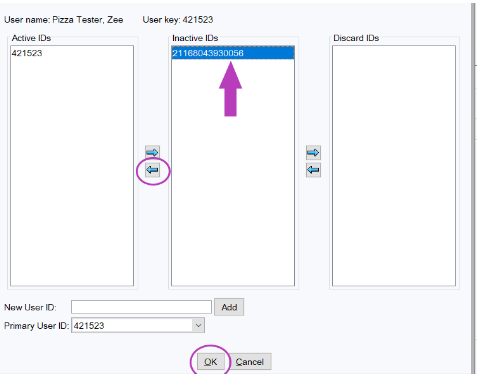
- Click Save at the bottom of the Modify user window.
- Once the patron has picked up the item from the locker, move the old number back to the Inactive ID column.
- Follow the same steps as above, except this time,
- Select the old number in the Active ID column and click the right arrow to move it back to the Inactive ID column.
- Click OK at the bottom of the screen
-
Save in the Modify user window.
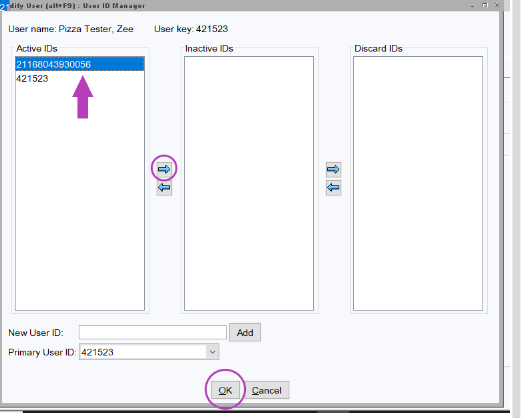
Limitations on what can fit inside lockers
Some items, like oversized books or Discovery Kits may not fit inside the lockers. If an item is too large to fit into any locker, make the hold available for pickup inside the branch.
- In Symphony, change the hold to branch pickup.
- If the hold does not show as Available, you can just change the pickup location.
- If the hold shows as Available, cancel and replace it, making the patron first in the queue.
- Check the item in and follow the procedure for branch holds.
- Call the patron to let them know that the item is being held inside the branch, instead of in the hold lockers (the patron will also receive their usual notification, but may not notice the changed pickup location).
Missed/Expired holds for lockers
- Holds cannot be extended for patrons. If the patrons needs more time, staff can:
- Make the hold available inside the branch for up to one week.
- Cancel and replace the hold, making the patron first in the queue.
- If the hold is expired, replace the hold and move the patron to first in line.
- Make the hold available inside the branch for up to one week.
- If the library is closed, closed days do not count toward the three-day hold period.
- Closed days are not communicated to hold lockers.
- After the closure, do not process expired holds the first day after a holiday or other closure.
- When expired holds are pulled and checked in, Symphony will recalculate the hold shelf time and may direct you to put items back in the locker.
How to process holds for lockers
Check-in at locker locations
Locker holds will come in locker-specific hold transport units (crates).
Use this process to assign items to the holds locker:
- Take a transport unit (TU) of held items to the holds locker.
- Scan the first hold using the Holds Locker barcode scanner.
- A locker should open. It’s OK if the locker already has holds in it - they will be for the same patron.
- Place the hold in the open locker.
- Close the locker.
- Scan the next hold.
- Repeat until no more lockers open.
- Select ‘Move to Shelf’ on your IMMS Device.
- Scan the HOLDS SHELF Location Tag on the Holgate Holds Locker RFID sheet.
- Scan the HOLDS TRANSPORT UNIT Tag on the Holgate Holds Locker RFID sheet.
- Check for confirmation of successful assignment.
Troubleshooting:
- If you scan a hold and no locker opens, all lockers may be full. This hold will remain assigned to the TU you brought it out in.
- For the Holgate hold lockers only, patrons have the option of selecting locker ranges (low, middle, and/or high. If no lockers are available that meet a patron's specified locker range, no locker will open. Put that item aside and try another one or two, to see if a locker will open.
- If you scan a hold and a locker opens, but there is no room in the locker for the item, use the Holds Locker screen to look for a different locker belonging to that patron.
- If the patron has no lockers with room for the item, move the item back into the TU you brought it out in.
- If it seems that items are not moving into the Holds TU, use ‘What is listed in IMMS about…’ to confirm that the HOLDS TRANSPORT UNIT is attached to the chute.
- If the HOLDS TRANSPORT UNIT is not attached to the chute, attach it using the Chute tag at the top of the card.
- Training guide (with illustrations)
- IMMS Quick Guide: attaching a Transport Unit to a chute
- IMMS Quick Guide: Moving items between Transport Units
Policy
The hold policies are the same as all other holds with two exceptions.
- Locker holds are kept in the locker for 3 days, instead of 7 or 14. Hold notices are sent twice a day: in the morning and afternoon.
- Interlibrary Loans (ILLs) cannot be put into hold lockers because the due date must be manually changed by staff.
All confidentiality policies are the same. Patrons, or another person, may pick up hold with the library card number and password.
Rationale
The hold period is shorter because there are fewer lockers available and there is 24-hour access.