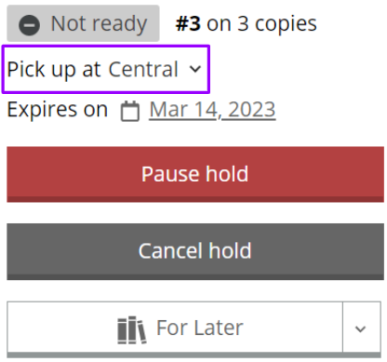March 2021
Quick Facts
- After placing holds, patrons can login to My MCL to view and edit their holds.
Procedure
To View Holds
- Logon to the My MCL account by clicking on the Login/My MCL button at the upper right-hand corner of the screen.
-
Click on the green Log In button in the dropdown menu and then enter/submit your login credentials. After logging in, you will be directed to the My Library Dashboard.
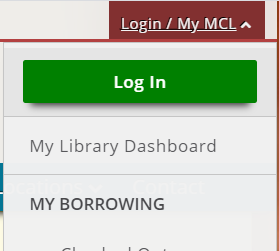
-
Listed under My Borrowing, click On Hold to view the status of your hold(s).
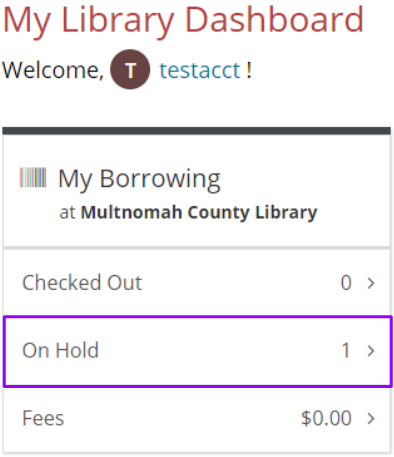
- Your hold(s) will pop up along with a panel showing the status of Not ready (as seen in the picture below), In transit, Ready or Paused. To the right of the status is the patron’s position in the holds queue beside the number of copies that are in the system.
Here are different statuses of holds shown in My MCL:- Not ready means the hold hasn't been pulled or is still checked out to another patron.
- In transit means the hold was checked in at a branch and is now making its way to its pick-up location.
- Ready means the item was checked in at its pick-up location and is now available on the holds shelf.
- Paused means the hold is currently paused. It can be paused or unpaused by the patron in My MCL.
To view expiration date
Once the item has the Ready status, the patron can view the pick up date when the hold will expire.
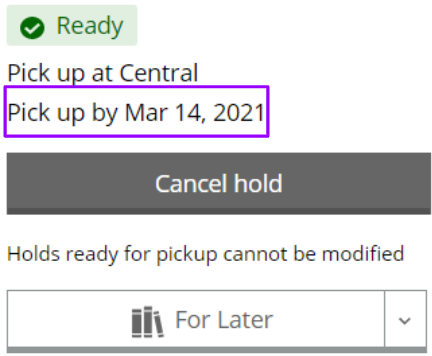
To Edit Holds
To change pick up location
Select the preferred branch from the dropdown menu underneath the hold's status.
-
Patrons can only change the hold’s pickup location when its status is Not ready or Paused. Once their hold is In transit or Ready, patrons can either contact us to change the pick up location or do it themselves in My MCL. To do so, they will need to cancel and replace the hold with a different pickup location in My MCL.
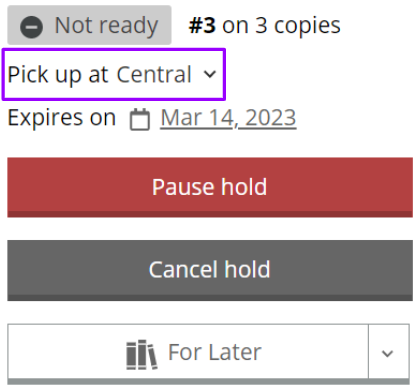
To pause a hold
A patron can only pause their holds when the item’s status is Not ready. To pause a hold that is In transit or Ready, the patron can either contact us or do it themselves in My MCL by first cancelling and replacing the hold, and then pausing the new hold afterwards.
-
1. Click on the Pause hold button.

- 2. Enter the pause dates inside the From and Until boxes.
-
3. Click on the Yes, pause hold button.
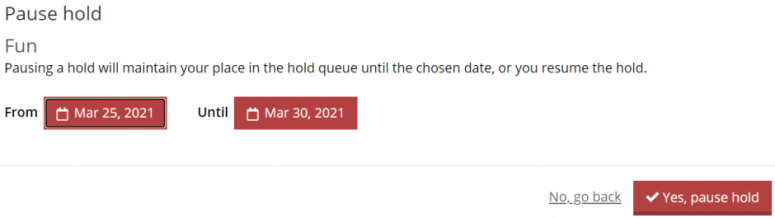
To change pause dates
If the current date is before the pause period, click on the Edit dates button.
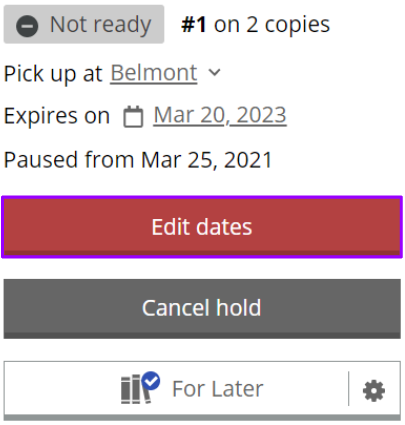
OR
If the item is currently paused, click on the date after Paused until to select a new end date.
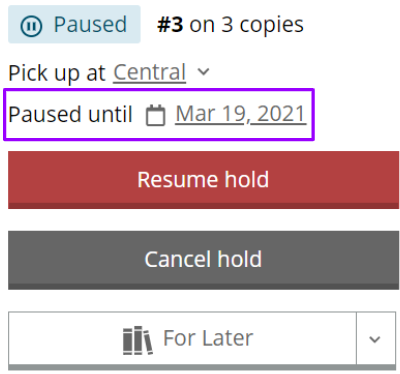
To unpause the hold
Click on the Resume hold button.
To cancel the hold
Click on the Cancel hold button at any time.