Manufacturer’s special note for pacemaker wearers: It is recommended by pacemaker manufacturers to maintain a minimum distance of 15cm (6”) between a portable wireless device and a pacemaker to avoid possible interference. If you have reason to believe that interference is occurring, turn off the wand.
Quick facts:
- IMMS Wands are portable RFID scanners. They connect to IMMS Mobile Devices over Bluetooth, through the IMMS Scanner Control app.
- Need help with basic techniques? Contact an IMMS Champion at your location, or the IMMS Training Team at imms-training-team@multco.us.
- Need help with a non-functioning wand? Contact the IT Help Desk at ithelpdesk@multco.us
Contents:
Introduction
Basic scanning technique and ergonomics
Troubleshooting
Inventory Quick Guide
Introduction:
- IMMS Wands are portable RFID scanners that weigh .6 kg (~1.3 lbs). They connect to IMMS Mobile Devices over Bluetooth, through the IMMS Scanner Control app.
-
The wand can be held in any direction. For descriptive purposes, the antenna is considered to be at the top of the wand.
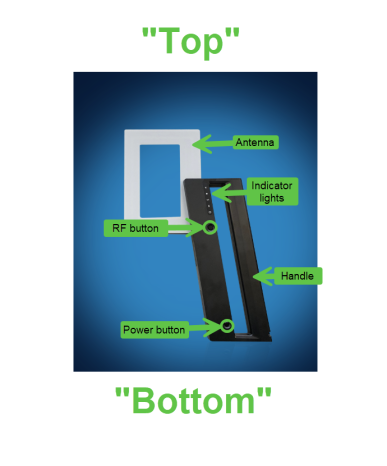
-
- Wands have a handle, an antenna, two buttons, and five indicator lights.
- Buttons
- The Power button is on the handle, near the bottom of the wand. This button turns the wand on and off.
- The RF button is on the handle, near the bottom of the antenna. This button turns the antenna on and off. It only does this if the wand is turned on.
- Indicator lights (from top to bottom)
- The RF-ON light shows that the antenna is powered. It will normally be green, but will briefly turn blue as it scans tags.
- The Application light is used for special functions. We did not go live with any of those functions; if we add any, this page will be updated.
- The Wi-Fi/Bluetooth light shows the status of the Bluetooth connection.
- Before connecting to the IMMS Mobile Device, the light should be blinking once per second.
- If the light is blinking faster than once per second, the wand is in Wi-Fi mode. You will need to go into the Scanner Control app and switch it back to Bluetooth (see Step 3b of Process, below).
- The light will turn OFF when the wand is connected to the Mobile Device.
- The Battery Status light indicates the wand’s level of charge. This light should be OFF.
- If it turns orange, the battery is at 15%. Plug the battery in to charge.
- If it turns red, the battery is so low that the device cannot be used. Plug the battery in to charge.
- The Power light shows that the wand is on. It will either be green or pale blue.
- Wand handles are not very fragile, but the antennas are. Please follow these guidelines to avoid damage:
- Don’t bend the antenna away from the handle (especially when sliding it between items)
- Don’t drop the wand. When you set it down,
- Set it down gently
- Make sure it is on a stable surface that it can’t fall off of
- Make sure nothing is going to fall on it
- Do not set it on trucks/carts for transport unless there is a non-slip pad under it
- Don’t walk with the wand dangling from a lanyard (neck or wrist). Make sure it is securely supported.
- The battery is inside the wand handle. It must be removed from the wand for charging.
- Press the clip at the top of the handle toward the back of the handle and slide the battery out of the handle.
- Plug the included wall adaptor cord into the battery.
Note: Sometimes getting the adaptor plugged into the battery is a little tricky. Take your time.
- A green LED on the adaptor will blink while the battery is charging. When the LED turns solid green, the battery is fully charged and can be returned to the handle.
- If the Battery light on the wand turns orange, charge the battery. Do not leave the battery charging when it is already full, and do not charge it if it is more than half full.
Basic scanning technique and ergonomics
Scanning technique
- Items can usually be scanned without removing them from the shelf.
- Move the wand close to the items’ spines until it starts reading tags. Then move it along the shelf. You may need to make more than one pass, but don’t stress if the wand doesn’t read every item.
- To get a good read, you may have to pull items out slightly, or slide the wand between items.
- Wands have the same problem with reflective materials as our other RFID scanners do. They may not scan items with shiny covers or multiple discs. Again: don’t stress if the wand doesn’t read every item.
- If the wand gets too close to a non-item RFID tag (i.e. a Location tag) during inventory, it will display an error message. While it displays this error, it will not be scanning. Move the wand away from the problem tag and start scanning again. If you can easily move items away from the Location tag, that would be simplest.
- Scan location tags with the IMMS Device, not the wand. You will get a more reliable scan this way.
- You can use the Scanner Control app to adjust the scanner’s sensitivity.
Ergonomics
- Because IMMS Wands weigh ~1.3 pounds, some caution is needed to avoid injury.
- Try to find a neutral position that reduces grip strength and body stress points as much as possible.
- Change hands and hand positions frequently.
- Don’t reach too high/low.
- Don’t do more than one hour of uninterrupted inventory work at a time. Besides the weight of the wand, this is repetitive labor. The longer you do it at a time, the more likely you are to have errors.
Troubleshooting
- Close both the IMMS App and the IMMS Scanner Control App
- Power off the RFID Wand, remove the battery and replace it.
- Power the wand on.
- Open the IMMS Scanner Control App and re-pair the wand.
- Open the IMMS App and attempt to perform an inventory at a location.
- If you continue to have problems, please contact the IT Help Desk at ithelpdesk@multco.us