September 2025
Quick Facts
- You can use Notepad to print a patron's library card number.
- After printing delete the patron's library card number from Notepad, see Confidentiality of library records.
- For patrons with low vision the printed version might be too small, offer to hand write it for them.
Procedure
How to Print With Notepad
- Open the Patron's account.
- Highlight the patron's library card number and use Ctrl+C to copy.
- Open Notepad.
- Use Ctrl+V to paste the patron's library card number into Notepad.
-
Go to Edit--Font to change the size to 14 and select Microsoft Sand Serif as the font.
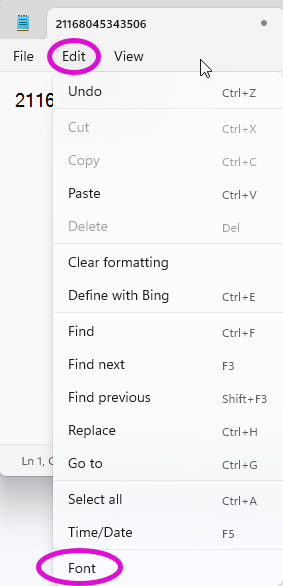
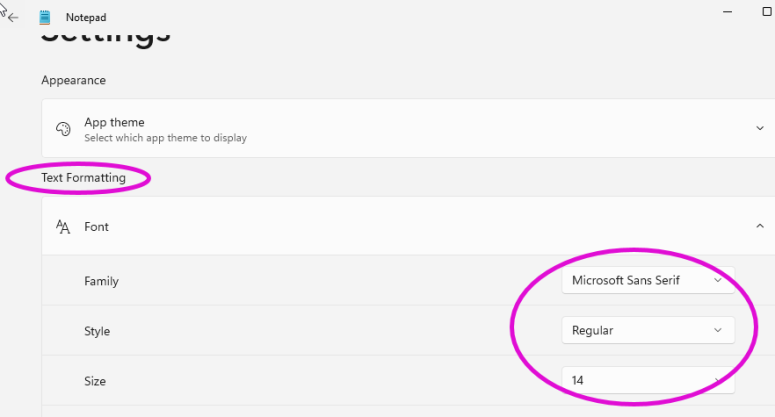
- Go to File and Print.
- Delete the patron's library card number from Notepad after printing, see Confidentiality of library records.