April 2025
Quick facts
- The Mobile Staff app can be used for:
- Checkout
- Renewal
- Modify patron accounts, such as resetting passwords
- Registration, if necessary
- The Mobile Staff app cannot be used for these tasks:
- Check in because it does not route items correctly
- Pick lists because they are all done in IMMS
- Mobile Staff Set Up Guide
- The Mobile Staff app, tablets, and scanners will be included in new technology for renovated libraries.
- At this time, the Mobile Staff app cannot be used for placing holds.
- Get support:
- To report problems with the app, the device, and/or the accessories, call the IT Help Desk at 503-988-HELP (4357), email ithelpdesk@multco.us, or use the Library Help Form.
Procedures
Log in
See the MCL Mobile Staff Quick Set Up Guide to learn more about how to get the Mobile Staff app on your device.
With your mobile device, look for the Mobile Staff App and tap it to launch.
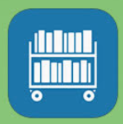
- Sign into the app with your Symphony login.
- The location set in your Symphony login will tell the app where you are working. To check your location on the app:
- Click on Setup
- Your location is the Institution.
- Update the location in your Symphony login account if that location is incorrect. See Logging in to Symphony.
-
The app will default to Check in after login.
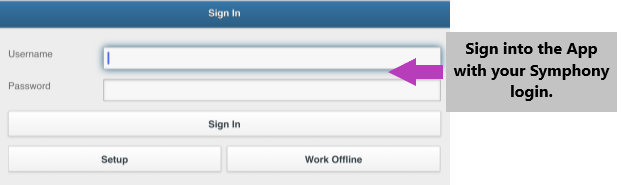
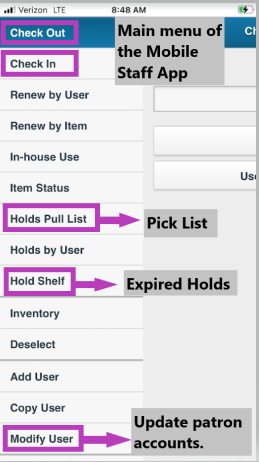
Set up scanner
For efficient use of the Mobile Staff app, you will use an accessory, a Socket Mobile Scanner, for many materials movement tasks.
This scanner is a small (2”inch x 3”inch) bluetooth-connected barcode scanner.
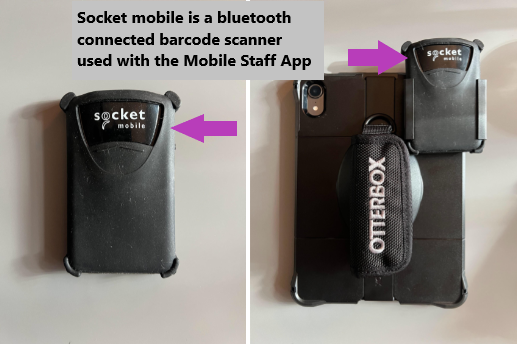
- Before opening a wizard in the Mobile Staff App, make sure your Socket Mobile Scanner is turned on and connected to the device via Bluetooth.
- It powers on with a small button on the side and emits a beep when powered on.
-
Check the Bluetooth connection, and the connection to the scanner using its app on your device. Navigate to “Settings” and “Socket Mobile”:
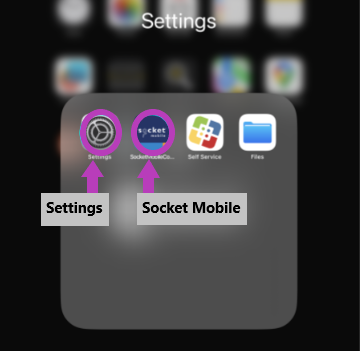
First, check Settings to make sure the bluetooth is connected.
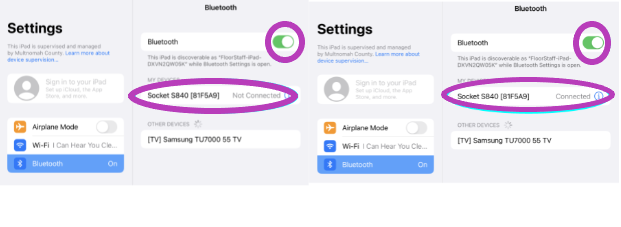
Next, make sure the scanner is connected to the Socket Mobile app.
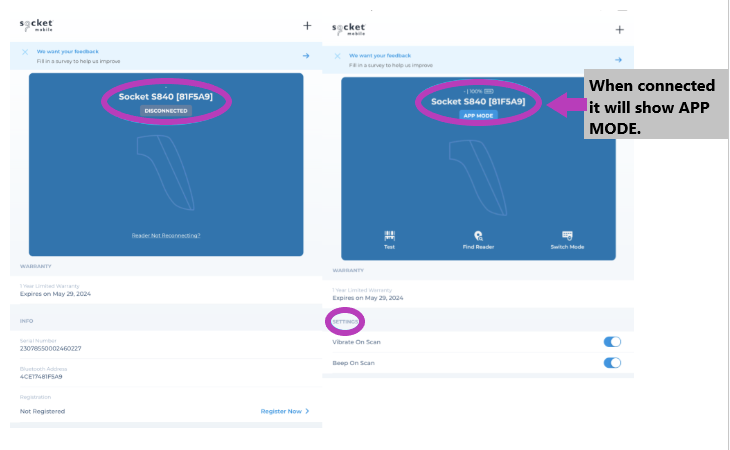
When connected, it will show, “app mode”.
The settings for the scanner can also be seen when connected. It’s very small, but it also shows the scanner’s battery level percentage.
Now you are connected to the Socket Mobile Scanner, you will be able to scan materials and library cards.
Solving scanner problems
If you are having trouble getting the scanner to connect:
- Make sure the scanner is charged.
- Green light on scanner, it’s charged
- Red light on scanner, it’s low/needs to charge
- Make sure the scanner is paired with the right device
- Some locations have been keeping pairs together by using labels or color coding to keep pairs together, but mistakes and mismatching may happen
- Make sure you have a wi-fi connection
- Try restarting the scanner or device
Policy
All access policies for the Mobile Staff app are the same as standard Symphony.