May 2025
Quick Facts
- Refunds will be given for items that are paid, then returned within one year.
- All refunds must be done by mailed check. Follow the procedure below under Request a refund check.
- Refunds cannot be credited to debit/credit cards. Debit/credits payments made the same day may be voided.
- Lost and paid for items should be credited in Symphony at check in (choose Yes to creating a credit account at check in).
- How to pay bills using an account credit.
- The Refunds Quick Guide is a printable handout about issuing cash or credit refunds.
Procedure
Credit return of lost and paid items
-
When a lost and paid for item is checked in, the value of the item is added to the patron’s credit balance.
Important: At check in, if you see a pop-up message asking if you want to create a credit account, choose Yes. If you don’t choose Yes, no credit will be added to the account
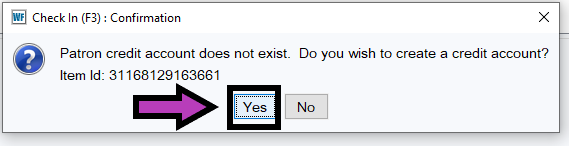
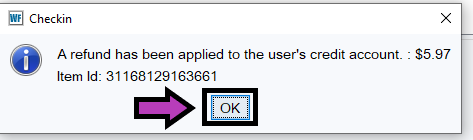
- Using the balance.
A patron can use the credit to pay their current bills or save it for future bills. Or, a patron can get a refund check mailed to them.
Tips
- To view an available credit balance use the Modify User or Check Out wizard and right click the patron’s name with the dotted line to bring up the Glossary. The Paying Bills screen is another way to see the credit balance.
- If the patron’s fees are more than the refund applied to the balance (e.g. patron owes $20 but only is credited $11, they will still owe $9 after using the credit) let them know the remaining balance.
Process the refund
In Symphony:
- If the item has been checked in and if there is no patron credit on the account, skip to step 3.i, then request a refund check as outlined in the next section below.
- If the paid item has not been checked in, check it in and credit the patron's account.
- Update the credit to reflect the refund.
- Click the Credit User Account wizard listed under Special.
- Lookup the patron’s account.
-
Select Manual Withdraw helper
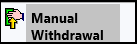
- Enter the amount that is listed under Credit balance.
- In the payment type field, choose NONE.
- In the Credit reason field, always select LIBREFUND.
-
Click on the Withdraw Funds button.

- A popup will ask you if you want to close the account, select NO.
- Document the refund in a Bill Note:
- Right click on the item and choose Edit Bill Note.
- Enter check refund, staff initials/location and date, such as Check refund $32.99. CAC/CEN 1/13/2022.
- Click Save.
IMPORTANT: Refunds are not rung into the cash register because cash or credit/debit refunds cannot be given. All refunds are sent by check as outlined in the next section below.
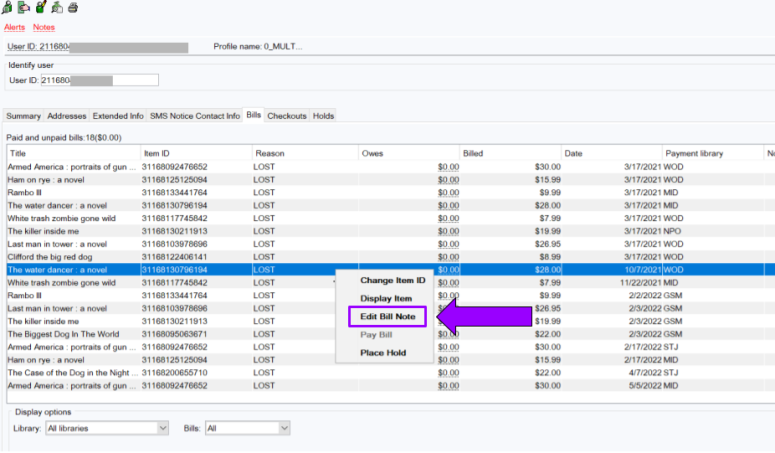
Request a refund check
Confirm the patron's mailing address, then email this info to Suzanne Jabaley in Business Services at suzanneja@multco.us:
- Patron name
- Patron address
- User key
- Information from the paid bill:
- Amount paid
- Payment library
- Date the item was paid
Policy
- Refunds are given for lost and then paid for items if the material is returned within one year of the date of payment.
- Symphony will credit patrons account with the full value of a returned item at check in. Patrons can choose to pay for library fees using this credit or receive a refund check.
- All refunds will be given by mailed check.
- Credit/debit refunds cannot be done under county rules. If the request for a refund on a credit/debit card payment comes on the same day the card was charged, the transaction can be voided on the credit card machine.
- Staff will add a Bill Note to record that a refund was given.