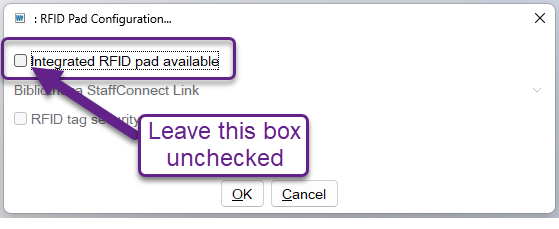October 2025
Quick Facts
- After a Symphony upgrade, it may be necessary to reconnect an RFID pad to Symphony.
- If this procedure doesn't connect the RFID pad to Symphony, please contact the IT Help Desk at 503.988.5100 (X85100) or ithelpdesk@multco.us.
- If you are using Symphony without an RFID pad, you can change the settings to stop the pop-up message.
Procedure
Troubleshooting an RFID pad
- The light on the RFID pad's control box should be green.
- If the light is red:
- Unplug the pad's power cord, wait 5 seconds, and plug it back in.
- If the light is still red, or alternating between red and green, please contact the IT Help Desk at 503.988.5100 (X85100) or ithelpdesk@multco.us.
Reconnecting an RFID pad
If RFID is not working in Symphony, and the light on the control box is green, check the pad's connection settings in Symphony.
- Under the Preference menu, choose Peripherals > RFID Pad Configuration.
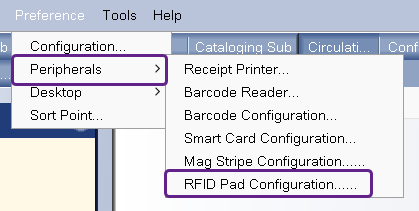
- When the dialog box pops up:
- Make sure the “Integrated RFID pad available” box is checked.
- Make sure 'Bibliotheca StaffConnect Link' is selected.
- Make sure the RFID tag security enabled box is not checked.
- Click OK to save the setting.
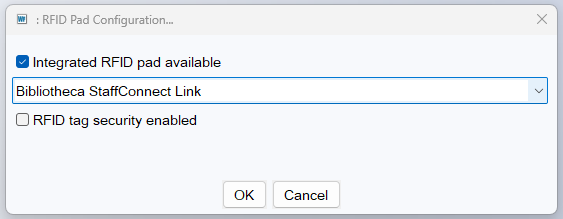
- If the RFID pad still isn't connecting to Symphony, please contact the IT Help Desk at 503.988.5100 (X85100) or ithelpdesk@multco.us.
Removing the RFID pop-up message
If you are using Symphony without an RFID pad, follow these steps to turn off the pop-up message:
- Under the Preference menu, choose Peripherals > RFID Pad Configuration as above.
- When the dialog box pops up, uncheck the "Integrated RFID pad available" box.
- Click OK to save the setting.