November 2025
Quick Facts
- IMMS RFID tags are initialized/reinitialized using the same processes as item RFID tags.
- If you are replacing a tag,
- Use the same kind of tag you would use for a book.
- Use the exact information that was on the original tag.
- Include the T (Transport Unit), L (Location), or C (Chute). The letter must be capitalized.
- Include all zeroes.
- If you are replacing a tag,
- What you can do with RFID tags:
- Initializing: puts information on a tag that has no data on it. Use this to replace damaged/lost tags.
- Reinitializing: overwrites information that currently exists on a tag.
- Disabling/blanking: removes information from the tag, and makes it so that no other information can be saved on the tag. This is only done with defective tags that cannot be reinitialized.
- Tags are no longer blanked as part of the withdrawal process. For the current withdrawal procedures,
Procedure
Open bibliotheca staffConnect conversion.

Initialize a tag
-
Click in the Conversion Type box and select Item.

- Place the item on the RFID pad and scan or type the barcode into the Item ID box.
-
When you see the green message Tag complete, remove this item. The tag is programmed.
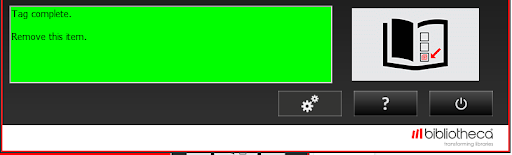
Reinitialize a tag
-
Click in the Conversion Type box and select Item.
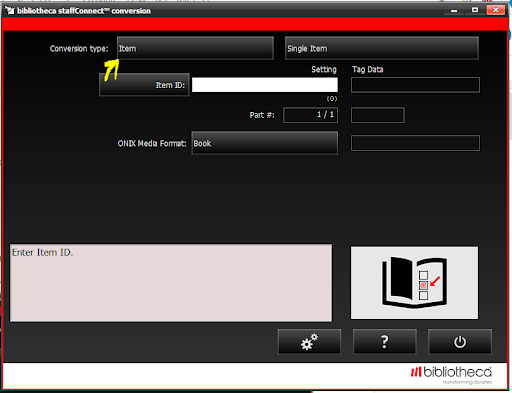
- Place item on RFID pad and scan or manually input the barcode into the Item ID box.
- A red message reading “Information on tag does not match information to be programmed. Remove item, or touch Program Tag button to reprogram tag” will appear.
-
Click PROGRAM TAG.
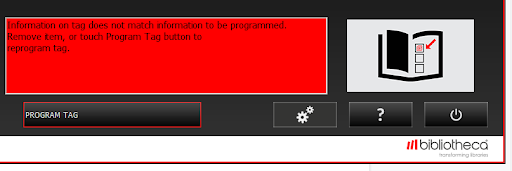
-
When you see the green message “Tag reprogrammed. Item complete. Remove this item,” the tag is programmed.
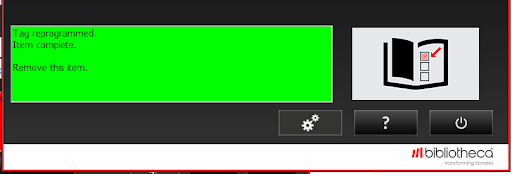
Troubleshooting
- If items cannot be converted on the first try (due to metallic covers or other reasons): open the book, place the item face down on the RFID pad, and try again.
- If this fails to convert the item, dispense a new RFID tag and convert it separately from the item by holding the tag over the pad while scanning the item barcode and waiting for "OK". Place the tag in an open area of an inner page (not the title page) and convert the item.
- Make a good effort to tag each item. However, to avoid wasting time trying to retag items again and again, please mark items that cannot be tagged successfully with a small red X on the RFID tag. This will let the next person know not to spend more time trying to get a tag to read. If you cannot get an item to read at a checkout station and see the red X on the tag, take the item to a staff desk for checkout.
- Often, error messages occur because of multiple barcode scanning. If you get a message reading "Label already initialized. Would you like to reinitialize?" simply click OK to the prompt and allow time for the screen to read "OK."
- If you are unsure whether an item has been successfully initialized, check the tag's information. Place the book on the pad and touch the "Read Tag" button in the lower right corner of the screen to see the item barcode.