October 2023
Quick Facts
- If you work at a renovated library click here to learn about the new self-checkout stations.
- Patrons need a library card number and password/pin to use a self-checkout station.
- Patrons may not check out holds for other people on their own card using a self-checkout station. They will need to check out at the desk.
- Patrons may view bills on their account, but will need to pay them at the desk.
- Patrons may use self-checkout to renew items.
- Self-checkout tip sheet
- Self-checkouts will automatically switch to offline mode when it can't connect to Symphony.
- They will automatically switch to online mode once reconnected to Symphony.
- Offline transactions will show in Symphony roughly 10 minutes after self-checkouts reconnect. This may take longer if there are many transactions.
- Report all self-checkout issues to the IT HelpDesk. Call the IT Help Desk at 503-988-HELP (4357), email ithelpdesk@multco.us, or use the Library Help Form.
Procedure
Check Out Materials
- To check out materials, select the Check Out box on the touch screen.
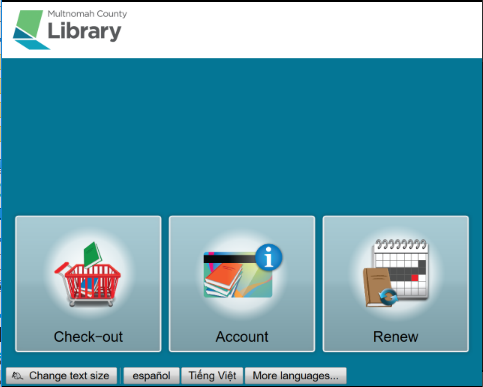
- Scan the library card or select Enter Account Number to type it in manually.
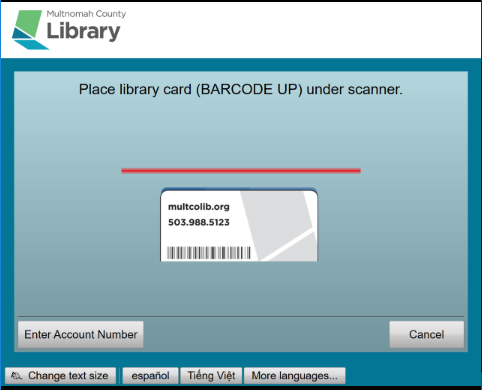
- Enter the password for the library account. Remember that the password is case sensitive.
- Check out the materials.
- Patrons should place materials on the RFID pad.
- Confirm they are checked out to the patron when the items are highlighted in green and there is a check mark to the left.
- When all items have been checked out, select Done or Receipt.

- Choose the receipt preference and then Done.
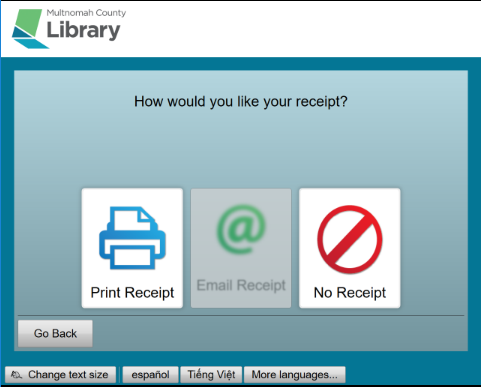
Account Summary (Self Check Out)
- To view the Account Summary, select the Account box on the touch screen.
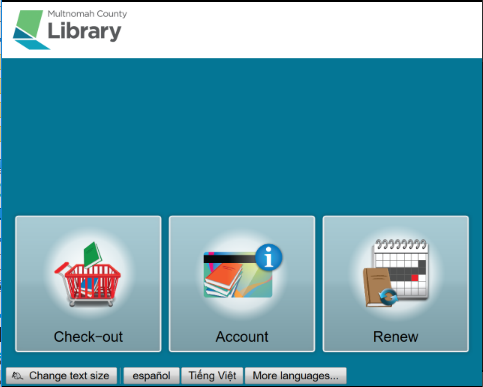
- Scan the library card or select Enter Account Number to type it in manually.
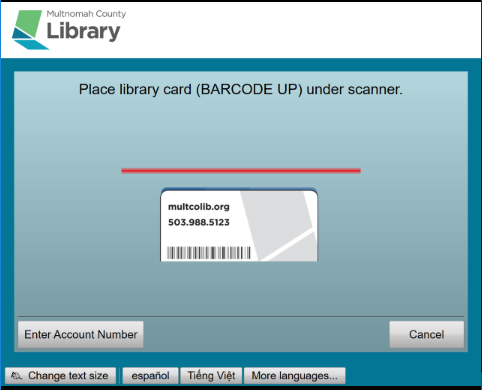
- Enter password. Remember passwords are case sensitive.
- The next screen shows the Account Summary. This screen shows the current status of the patron’s account. Each box can be selected to see more detailed information. To view a list of fees on the account select Fees.
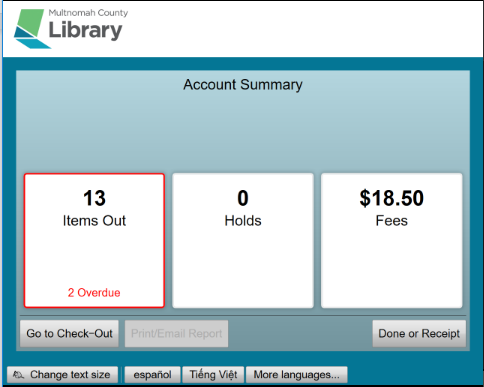
- The screen shows each item that has been billed to a patron’s account and the total amount due. Patrons can pay bills at the desk with a staff member or online. To learn more about financials, go to Bills. Select Done or Receipt to move to the next screen.
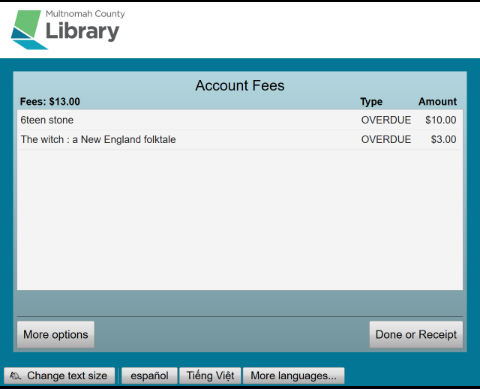
- Choose the receipt preference and then Done.
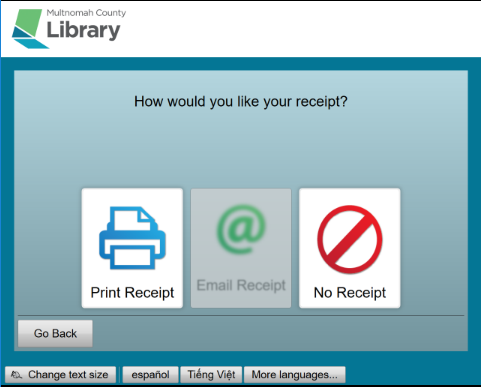
Renew Materials
- To renew materials, select the Renew box the touch screen.
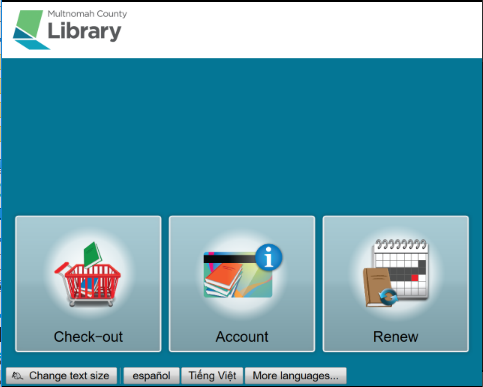
- Scan the library card or select Enter Account Number to type it in manually.
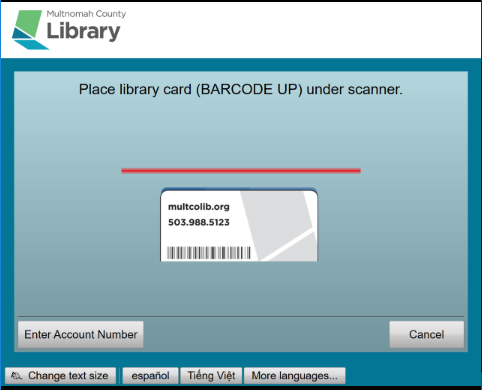
- Enter the password. Remember passwords are case sensitive.
- A list of items checked out to the patron will appear. Renew individual items by touching the box next to the left of each one and then Select, or touch Select All to choose all of them. When the items have renewed, select Done or Receipt.
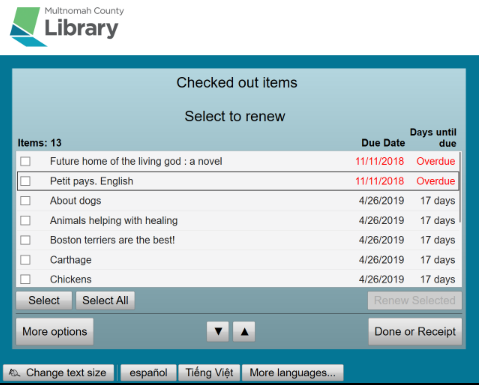
- Select receipt preference and then Done.
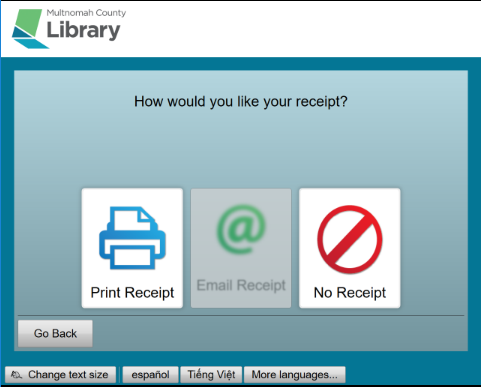
Self-checkout emails are sent from no-reply@mail.multcolib.org.
If patrons don’t get an email from self-checkout, please check the email address in their account and ask them to add no-reply@mail.multcolib.org to their contacts.
If that does not resolve the issue, contact Jen Steward at jennifes@multco.us or 971.401.3687.