October 2025
Quick Facts
- If you can't log in to Windows or open Symphony, call the IT Help Desk at 503-988-HELP (4357) and choose option 1.
- If you need to get a Symphony login or reset your password, call the Contact Center at 503-988-5123 or email them at contactcenter.multco.us.
- The workstation name is on the login screen and will usually match the name of the computer you’re using. Some station names may be slightly altered, like MIDWKMCKI1 instead of MIDWKMCKI01.
- If you are working remotely, you may not have your own workstation in Symphony. If you don't, use the PCGUI-DISP workstation.
- Symphony passwords are case-sensitive.
- You can change your staff login location in Symphony.
Troubleshooting
- Resolving "too many logins" error messages
- 'failed to connect to the host: multcolib.sirsi.net' If you get this error message, you are not on a secured connection.
- If you are working remotely, make sure that you are connected to VPN using the Big-IP Edge Client.
- If you are working in a branch, call the Help Desk at the number above.
Procedure
- Launch Symphony by clicking its icon on the desktop or the taskbar.
- Note: After a Symphony upgrade, the taskbar link will not work. You will have to manually remove it and pin the new version of Symphony to the taskbar.
- Make sure that Offline Circ is unchecked.
- IP Address should be: multcolib.sirsi.net.
- Port should be: 7014.
- Workstation Name should be: The station you’re using (ex. MIDWRKCIR1)
- Make sure “Show this window on next startup” is checked.
- Click OK.
- Log in with your personal Symphony username and password.
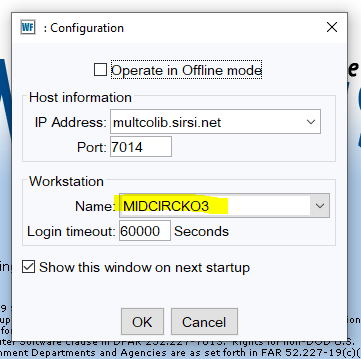
Important: If you do not see this pop-up box at login, you need to restore it so you always know how you are logging in.
- Click on Preference on the top bar menu.
- Click on Configuration.
- Check the "Show this window on next startup" box.