October 2025
Quick Facts
- This page explains what to do before and after a Symphony upgrade, how to set up stations, and test Circulation.
- To prepare for a Symphony upgrade:
- Leave all laptops and computers on so they can be updated overnight.
- Staff who telework should leave their laptops open and logged in to BIG-IP F5 VPN.
- Be ready to use Symphony Web or downtime sheets in the morning.
- After an upgrade, report any problems to the IT help desk:
- Call the IT Help Desk at 503-988-HELP (4357), option 1
- Email the IT Help Desk at ithelpdesk@multco.us
- Use the Library IT Help Form
Jump to: How to prepare, Set up staff stations, RFID, Receipt Printers, Test Symphony Circulation, Self-Checkout, Pharos Connection, AMH
Procedure
How to prepare for a Symphony upgrade
- Leave all laptops and computers on so they can be updated overnight.
- Staff who telework should leave their laptops open and logged in to BIG-IP F5 VPN.
- Be ready to use Symphony Web or downtime sheets in the morning.
Set up symphony on staff stations
Login -- Look at the login Configuration box that pops up:
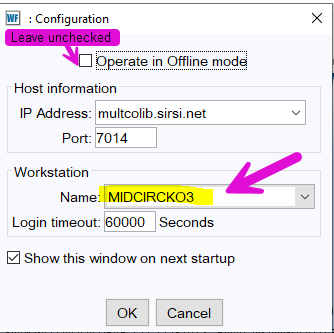
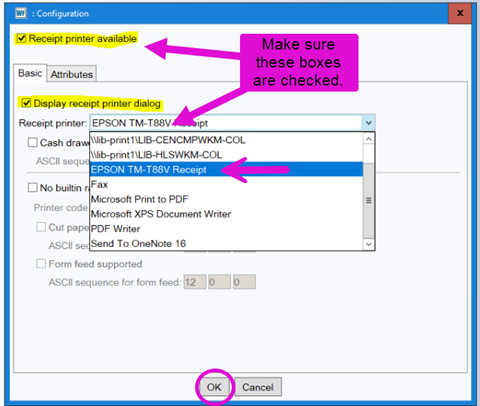
- The “Operate in Offline mode” box should be unchecked
- Is the IP address and port number correct?
- IP address: multcolib.sirsi.net
- Port: 7014
- Is the station name similar to the PC name? If the station name is not available use PCGUI-DISP and email the IT HelpDesk at ithelpdesk@multco.us to report the needed station name.
- The “show this window on next startup” box should be checked.
- For more information see logging into Symphony.
- Report any problems to the IT help desk:
- Call the IT Help Desk at 503-988-HELP (4357), option 1
- Email the IT Help Desk at ithelpdesk@multco.us
- Use the Library IT Help Form
RFID
If RFID is not working, follow these steps.
- Under the Preference menu, choose Peripherals > RFID Pad Configuration.
- When the dialog box pops up, make sure the “RFID pad is available” box is checked, then click OK.
- The RFID tag security enabled box should be unchecked.
- If this procedure doesn't set the connection between the RFID pad and Symphony, report any problems to the IT help desk:
- Call the IT Help Desk at 503-988-HELP (4357), option 1
- Email the IT Help Desk at ithelpdesk@multco.us
- Use the Library IT Help Form
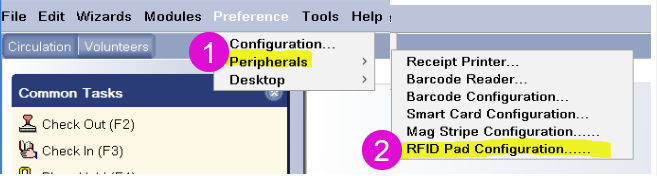

Receipt Printers
If receipt printers are not working, follow these steps:
- Under the Preference menu, choose Peripherals > Receipt Printer.
- Check the boxes “Receipt printer available” and “Display receipt printer dialog”.
- Select “Epson TM-88V Receipt” in the “Receipt printer” drop down. Click OK.
- For more information see Setting printers in Symphony.
- Report any problems to the IT help desk:
- Call the IT Help Desk at 503-988-HELP (4357), option 1
- Email the IT Help Desk at ithelpdesk@multco.us
- Use the Library IT Help Form
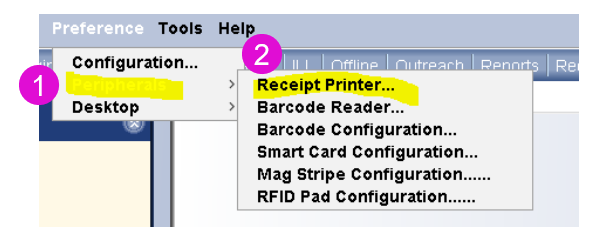
Test basic Symphony Circulation and related functions
- Check in
- Do items check in using the RFID pad?
- Are they routing correctly?
- Checkout
- Can you scan a library card barcode using the laser scanner?
- Can you check out an item using the RFID pad?
- Can you print a receipt using the Epson receipt printer?
- Holds
- Fill a hold
- Does the hold slip print correctly?
Self-Checkout Stations
- Are they logged in?
- Can you access an account with a correct barcode and pin?
- Do items checked out on self-checkout appear in Symphony?
Pharos Connection
- Can you log in using a correct barcode and pin?
- Does it deny login using an incorrect barcode and pin?
AMH
- The AMH may need to be reset. Press the yellow reset button, then the green power button.
- Does AMH check in items off patron accounts?
- Are items routed correctly to the Sort Center, hold, or shelving location?
- Get support for problems and questions:
- Urgent issue? Call 971-990-8291 (Sort Center @ OPS)
- Ask a question or report a problem: email amh@multco.us or fill out the AMH Help Now form
Report any problems to the IT help desk
- Call the IT Help Desk at 503-988-HELP (4357), option 1
- Email the IT Help Desk at ithelpdesk@multco.us
- Use the Library IT Help Form