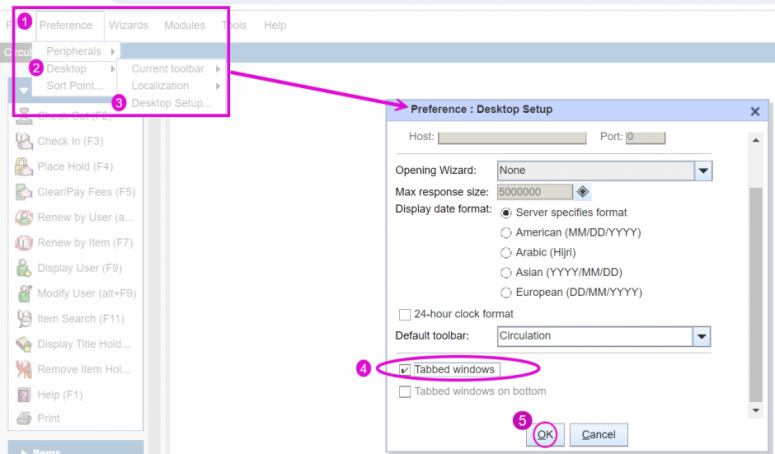July 2024
Quick Facts
- The SymphonyWeb interface is a browser-based version of Symphony Workflows. It can be used even if Symphony is not installed on a computer, laptop, or tablet. The url for Symphony Web is: https://symweb-multcolib.sirsi.net/SymphonyWeb/apps/MULTCOLIB
- If there is no connection to the internet or no connection to the Symphony Server then offline circulation should be used.
- SymphonyWeb needs a secure internet connection and supported browser (Chrome, Firefox or Safari) to access the ILS.
- SymphonyWeb is available for use in outreach and in library locations.
- SymphonyWeb does not work with RFID, only scanners.
- SymphonyWeb location will be set by staff login. When working remotely station names should be set to PCGUI-DISP.
- Staff must logout via the LOGOUT button at the top right. Closing the browser window only will lock staff out of Symphony until the login times out after 30 minutes.
Procedure
When to use Symphony Web
- When desktop Symphony is not available
- On county devices where the client is not installed
- If the Symphony client is freezing or unable to login but there is still internet connectivity
- When using mobile hotspots or iPads with data during outreach
- When working remotely with prior approval
How to use Symphony Web
- Should be used on county-owned devices, personal devices may be used with prior approval.
- A County IT provided VPN is the most secure way to connect to wifi networks outside of county and library buildings.
- It connects without VPN on library mobile hotspots or other cellular data plans.
- Staff working remotely should review County Telework Policies and Privacy Guide.
- Staff working remotely must connect via password protected wifi if VPN is not available.
Before you login to SymphonyWeb, you will likely need to enable pop-ups on your web browser. SymphonyWeb will work with Chrome, Firefox, and Safari. Select from the links below for instructions on how to enable pop-ups on your browser, Once you've enabled them, you'll need to close the tab, and reopen a new one to login and begin using SymphonyWeb.
SymphonyWeb is Symphony, just a different interface. The image below shows what the SymphonyWeb interface looks like after logging in.
Station names are available in SymphonyWeb, if the device is not listed use PCGUI-DISP and location will be set by staff login.
SymphonyWeb does not work with RFID so barcode scanners must be used.

Limitations of Symphony Web
- It will work with barcode scanners, but not RFID pads
- Shortcut keys behave differently because browser shortcuts override Symphony shortcuts
Staff need to close all wizards and logout via the LOGOUT button on the top right. Just exiting the browser will keep staff logged in to Symphony until it times out (after 30 minutes). They may not be able to log into another session if they do not logout.

Using tabs with Symphony Web
- Go to the Preference menu.
- Choose Desktop
- Then Desktop Setup.
- You'll see a pop up box. Scroll down and check the Tabbed windows box.
- Then click on OK.
You'll have to log out and back in for the change to take effect.