November 2025
Quick facts
Collection gaps may occur for two reasons:
- There’s a lack of material on a topic at your location; items should be moved there
- There’s a lack of material on a topic systemwide; additional items should be purchased.
Since we no longer use the collection transfer procedure, librarians can use the Manual Transfer order in IMMS to refill subject gaps. Make sure there is room on the shelf; IMMS will send the items no matter how full the bay is.
Procedure
Example 1: ALB would like some more cookbooks from the Black Resources collection published in the last 12 months.
-
Login to the IMMS web client.
From the Main menu:
- Click “Items, Titles and Holds” to see a drop-down menu.
- Choose “Items” from this menu
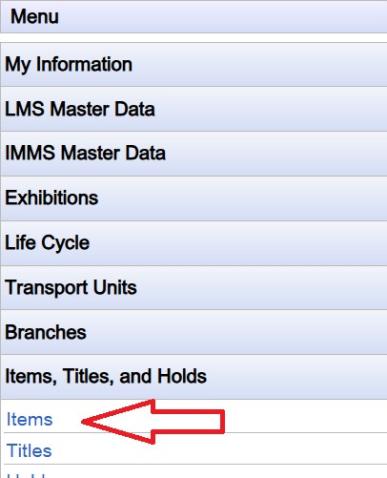
From the Items screen, choose
-
LMS status “home”
-
Branch “ISM”.
from the rightmost part of the screen.
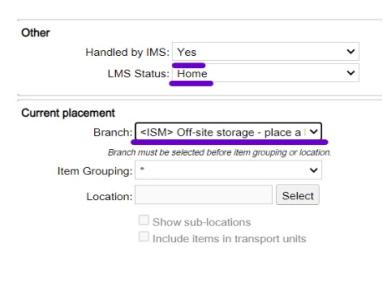
Next:
- Fill in the call number range in the “Classification” range.
- Choose float code FLOATALL
- Add location and sub-location as appropriate (BRC here, but can leave blank)
- Narrow by acquisition date, if desired.
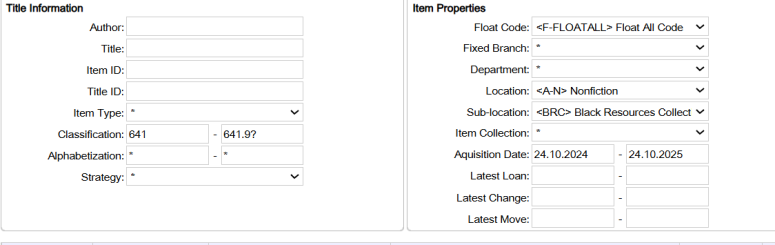
Imms will return a list of available items at the bottom of the screen.
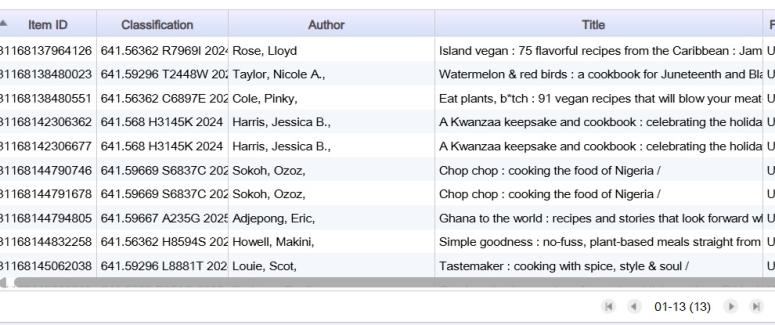
Highlight the items you want to move and click “Create Orders”
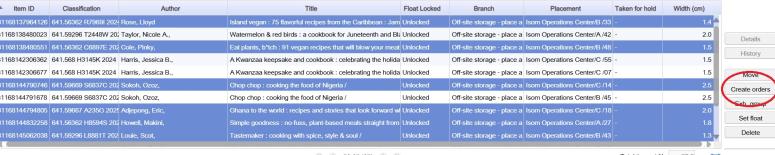
A popup will appear. Choose Order type “move orders”, choose your location from the dropdown, and click the "assignment" box.
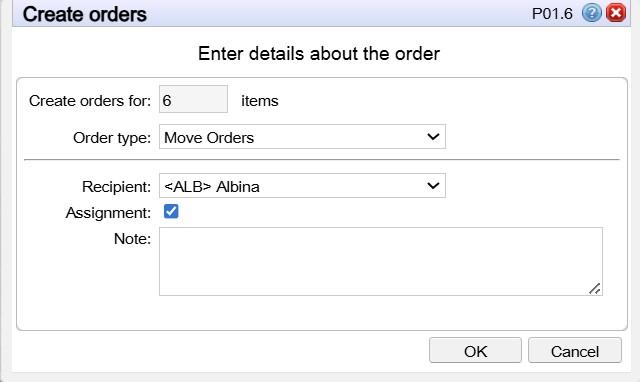
The chosen items will be sent through the picklist process.
Alternate Procedure: Item level manual orders
You can also use this process with item-level searches if a call number range won't work for your needs.
Example 2: FRV needs books on rigging sails on small boats.
First, find available titles in symphony. We’ll need the item IDs of the books to send to FRV.
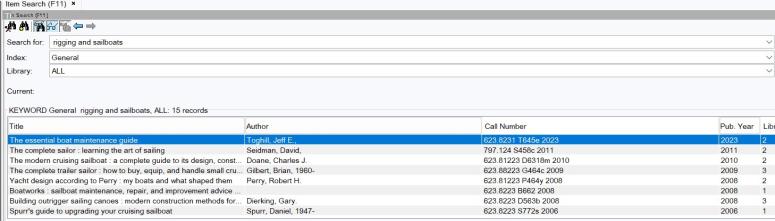
- In the Item screen, paste your first barcode into the Item ID field.
- Click on the title that appears on the bottom part of the screen to highlight it in blue.
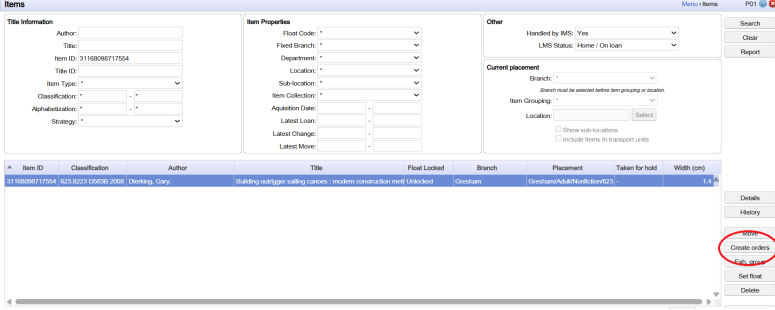
-
Then Click "Create Orders”.
You’ll get a pop up menu. Choose “move orders” from the pulldown menu. Then choose the branch that needs the item, click the assignment box and click OK.
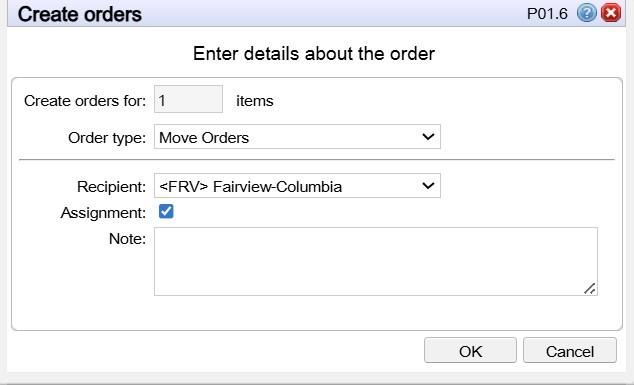
Continue doing this for each item you’d like to move.
Procedure: Seeing pending orders
If you want to see the list of items you’ve moved, you can get a list in the Orders menu, which is under the “Items, Titles and Holds” drop-down menu.
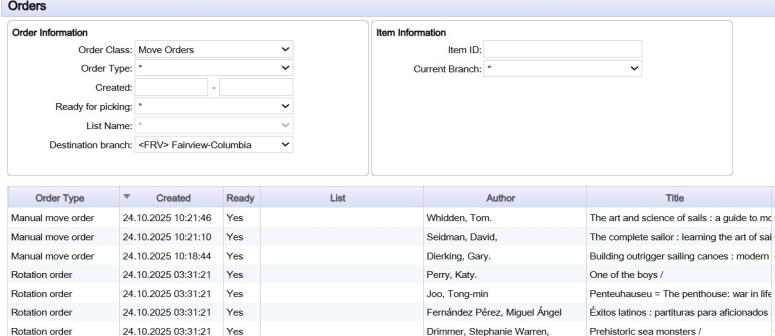
You can also delete Manual list orders from this screen.
When we need to purchase additional items to fill collection gaps
Sometimes, we need more books on a topic. When that happens, there are two ways to get additional materials ordered:
- Use the staff suggest a purchase form to suggest a specific title or identify a subject gap.
- Email the appropriate selector about the topic need.
Rationale
IMMS has a method for moving titles to a location without placing them on hold. This can be used to fill subject gaps that are unlikely to be fixed with the regular IMMS refill process.