Quick Facts
- The fastest way to mark items Missing (set them to Missing) is to use the Mark Item Missing wizard.
- You can also check item(s) out to the MISSING account the same way you would check items out to any other account.
- The MISSING account has a User ID of “MISSING”
- The MISSING account has a very large checkout limit, so that it can hold all of the missing items for the whole system. Because there are so many items checked out on it, it is usually slow to load.
- Missing items will be searched monthly.
Procedure
To mark an item as Missing:
- In the Items menu on the left side of the screen, choose the Mark Item Missing wizard.

- The Item Search wizard will pop up automatically.
- To search by Item ID (fastest & most accurate):
- Close the Item Search wizard.
- Scan or type each Item ID into the Item ID field.
- Repeat as needed until you have marked all items Missing. Items that you mark Missing will appear in the List of Items below the Item ID field.
- Close the Mark Item Missing wizard.
- If you don't have the Item ID, you can search by other terms (Title, Author, &c):
-
In the Item Search wizard, search for the item using whatever information you have.
Note: If you closed the Item Search wizard and need to access it again, it is accessible through the helper at the top of the wizard.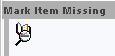
- Select the correct copy in the Call Number/Item tab, then
- Click the Mark Item Missing button at the bottom of the window. This will return you to the main Mark Item Missing workspace.
-

d. To complete the process, click the Mark Item Missing (o) button at the bottom of the workspace.

e. To confirm that the item was successfully marked MISSING, make sure it appears in the List of Items.

f. If you are marking multiple items Missing, repeat these steps until you finish all of the items, then close the Mark Item Missing wizard.