September 2024
Quick Facts
- Holds can be paused at any time in Symphony, even when on the holdshelf. The hold will be on the expired hold list the following day.
- Holds can also be paused in My MCL by marking the checkboxes to select the items to pause and then clicking the pause button for that title. If a hold is Available, you cannot pause it in My MCL. This can only be done in Symphony.
- You can also modify holds by right clicking on the hold in the Check Out Wizard and selecting Modify Hold from the menu.
- Resolving issues:
- Some patrons see an error message "Non unique call number. Please specify item ID" when they try to cancel or unpause certain holds. Staff can help manage this using the Display Title Holds wizard.
- If a suspended hold is stuck and won't check in, check it out to a staff card, then check it back in. It should route correctly. If not, please email the patron and item information to the IT Help Desk at ithelpdesk@multco.us, or use the Library Help Form.
Procedure
Pausing holds in Symphony
- Go to the Holds Wizard and select Modify Holds for User.
- Select the hold you want to modify. At the bottom of the window, select Modify.
-
In the boxes marked Date suspended and Date unsuspended, put in the dates the patron would like to pause and unpause the hold. If the patron does not have an end date in mind, you can choose No Date at the top of the calendar. Then click OK.
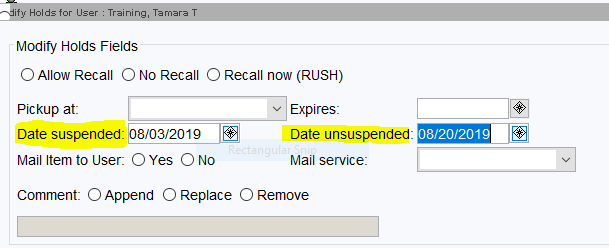
-
The hold will now show Suspended as the Status.

- If you are suspending a filled hold, the hold will be on the expired hold list the following day.
To unsuspend a hold and make it active again
-
Follow the above directions but in the Date suspended and Date unsuspended box, click to open the calendar and select the radio button No date for both boxes
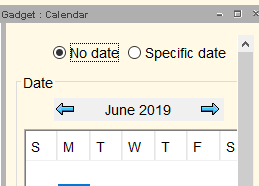
- Click OK to save and close each calendar.
- After selecting No date the word NEVER will appear in the Date suspended and Date unsuspended box.
- Then click OK. The hold status will then show as Unavailable instead of Suspended.
Pausing Holds in My MCL
Patrons can pause their own holds using My MCL.
From the patron's holds page, find the item they want to pause and select Pause hold.
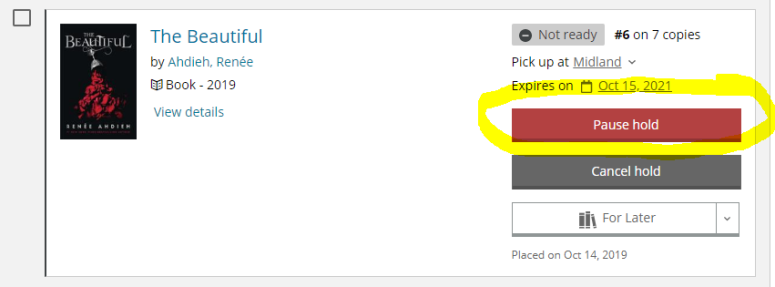
This will bring up the option to select beginning and ending dates to the pause. If the patron wants to pause the hold starting now, the From date should be today's date. If they want to pause it starting later (for example, if they wish to get their item before or after leaving for a trip, but not during), they will need to select dates in both the From and Until options.
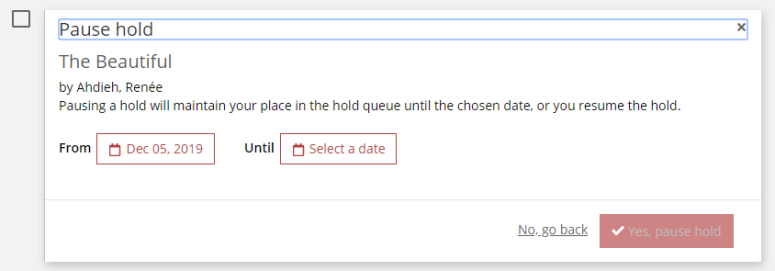
Clicking either option brings up a calendar for the patron to select a date. The dates they select cannot be after the hold is set to expire.
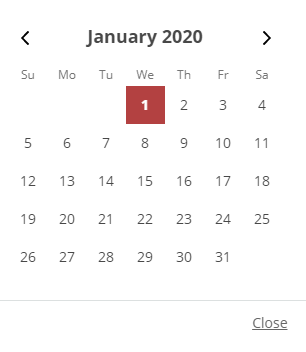
The patron must confirm that they want to pause their hold by selecting Yes, pause hold.
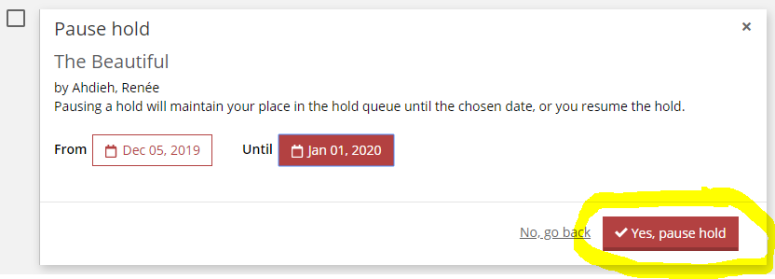
The new pause dates will then appear next to the title on their hold list.
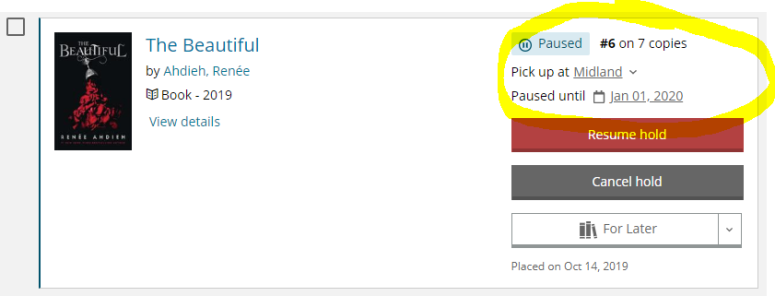
Tips
If a patron wishes to pause multiple holds at once, they can do this by checking the boxes next to each hold they want to pause, then clicking Manage items at the bottom of the screen. Choose Pause holds, then follow the same process as you would for an individual item. This will apply the dates to each of the selected items.
Policy
Holds may be frozen or paused using Symphony or My MCL. A frozen/paused hold continues to move up the hold queue, but will not be filled until it is unfrozen/activated. In My MCL, paused holds are on a separate tab from active holds. In a Symphony patron account, you can see if a hold is frozen by clicking Modify holds for User, highlighting the hold and selecting Modify Holds. If the status of the hold says Suspended, then it has been frozen.