June 2021
Quick Facts
Important: Due to COVID-19, staff may extend due dates as needed for patrons who cannot return items to the library.
- You must change the date before checking out the item to ensure the receipt prints the modified due date correctly.
- Most due dates are extended through Renewal.
- Loan periods can be extended up to 9 weeks, if no active holds are waiting. Multi-disc sets may have 4-week loans, even if holds are waiting.
- Commonly used for Interlibrary Loan items.
- You can Extend Hold Pick Up Date for up to one week.
- Can be done in the Check Out wizard or the Display User wizard (see below).
Procedure
From the Check Out wizard
1. Using the Check Out wizard, select the Special Due Date helper.
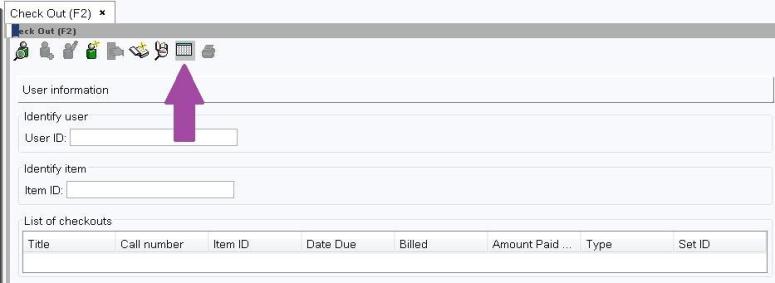
2. Select the small box next to the Special Date Due to open the calendar. Choose new due date on the calendar gadget by clicking on the correct date. You can select the next month by clicking on the right arrow next to the month and year at the top of the calendar.
Click OK to close the calendar. Then select to use the date From now on, For this user only, or For this checkout only. You’ll likely use the “For this checkout only” the most often. Then click OK in the Special Due Date pop up to return to the Check out window.
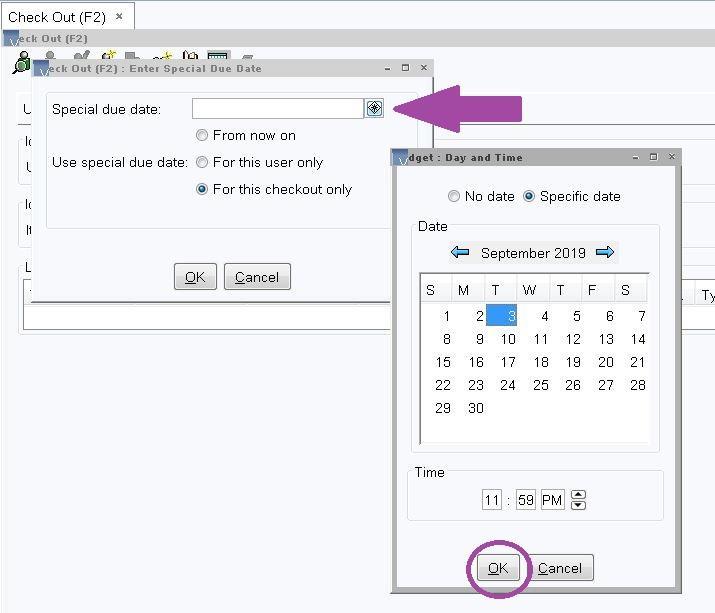
3. Enter the User ID and Item ID as usual. You can confirm the Due Date for the item is correct in the List of checkouts pane.
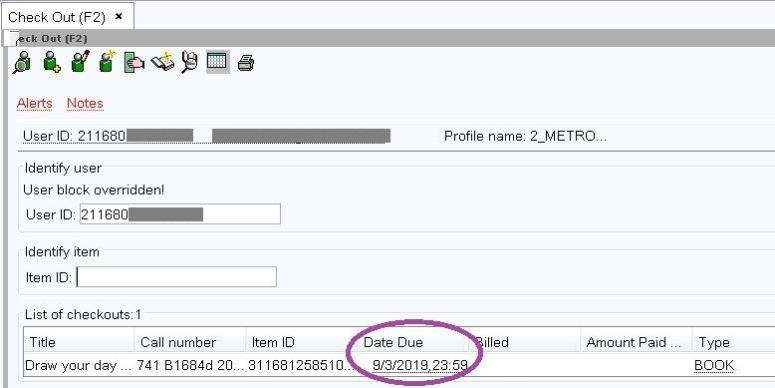
Tip
If you happen to forget to change the date before checking out, close and re-open the check out wizard. Once it’s re-opened the correct date will print on the check out receipt.
From the Display User wizard
1. From the Display User wizard, find the patron’s account by User ID or with the User Search helper.
2. Select the Checkouts tab. Right click on the item to show the drop box. For multiple items, hold down the shift key, click once on each item, then Right Click. Select Modify Due Date.
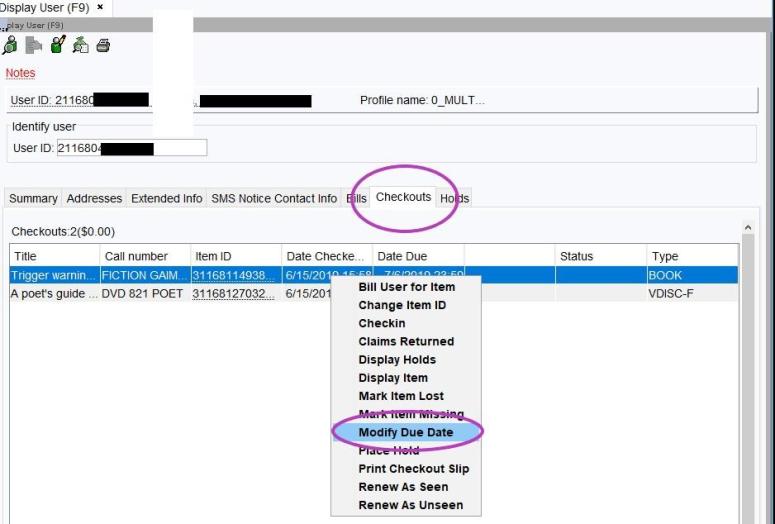
3. Select the small box to the right of Due Date to open the calendar. You can see the current due date under Date Due. In the calendar, Select the new due date. Click OK, then select Modify User Due Dates at the bottom of the pane.

For multiple items, click to check the box next to Apply Same Due Date. Then select the small box next to Due Date to open the calendar. Choose the new Date Due from the calendar and then select Modify User Due Dates at the bottom of the pane.

Policy
Most due date changes are done as a renewal. Change due date may be used to extend or shorten a loan period as needed. Due dates may not be extended if there are active holds waiting, unless the material cannot be used within 3 weeks. In this case, an extension of one additional week may be offered. If there are no holds waiting, loans may be extended up to 9 weeks.