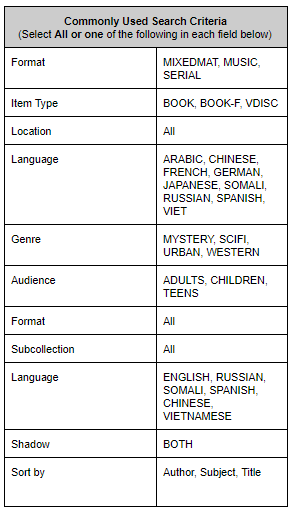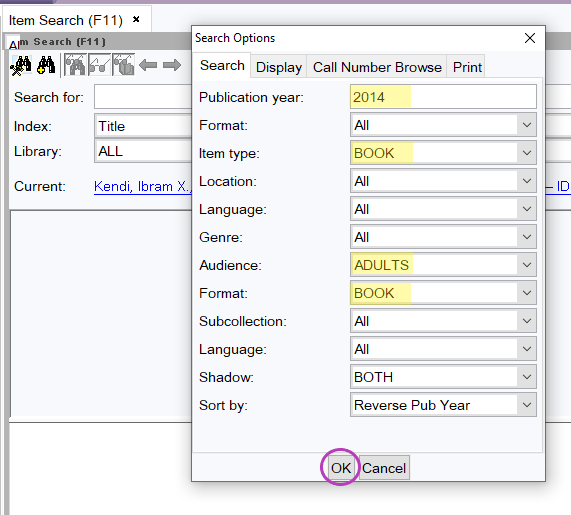August 2025
Quick Facts
- Found in the Common Tasks > Item Search (F11). You can also select the Item Search icon from many other wizards.
- Use both Configure Options for the Item Search and Advanced Search (the two helper tools at the top) to get better results.
- You can also use Advanced search to search by ISBN or Title Control Number.
- With some titles, it is easier to look up the title in My MCL, then use the control number of the title to find it in Symphony. Here are instructions for title control number searching.
- See Item Search and My MCL/BiblioCommons tips and tricks.
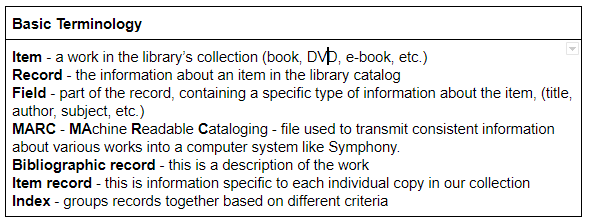
How Search Works in Symphony
Procedure
Advanced search helper
-
From the Circulation module, select the Common Tasks wizard. Then select Item Search (F11).
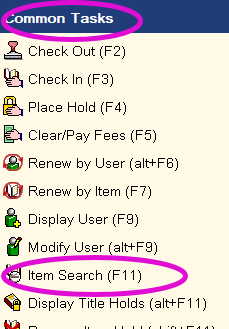
2. Select the Advanced Search Helper.
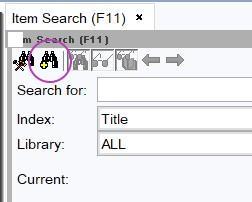
3. Enter search terms for any of the fields listed.

4. Select the item you're searching for from the list. Scroll down to see more detailed information, including the MARC record data. To find the item's status and location in MCL's system, select the Call Number/Item tab. Select Detailed Display at the bottom of the screen for more information, including Circulation, Checkouts, and Holds.
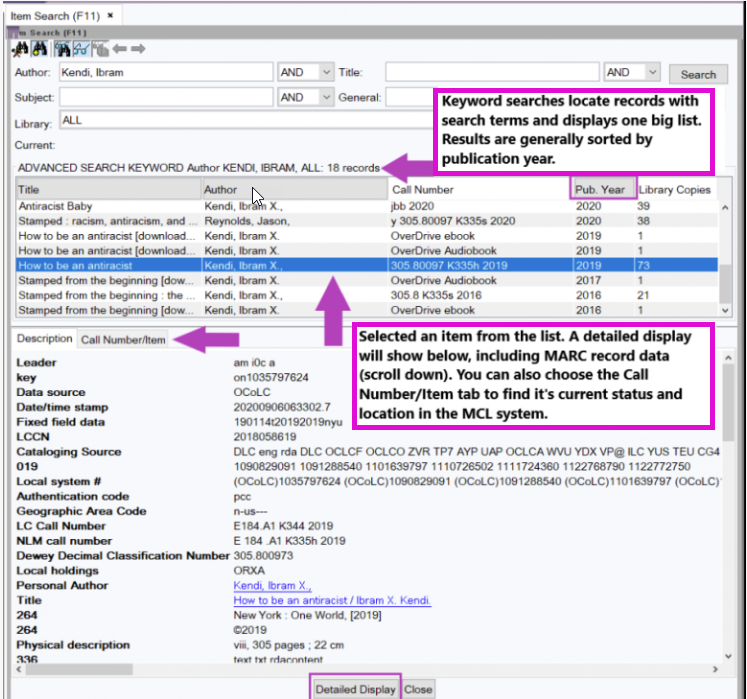
Detailed display window showing the holds list for this item:

Configure item search
-
To further narrow your results, you may also opt to use the Configure item search helper. After opening the Item search (F11) window, select the first helper.
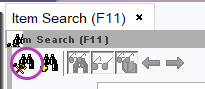
- Select as many options from the list below as you can to narrow your results. Click OK.
- Back at the Item Search screen, enter your search terms and select the appropriate Index. The example below shows a partial title search using the Title index, resulting in a list of 4 items. The second image shows the same search without using the Configure item search helper.
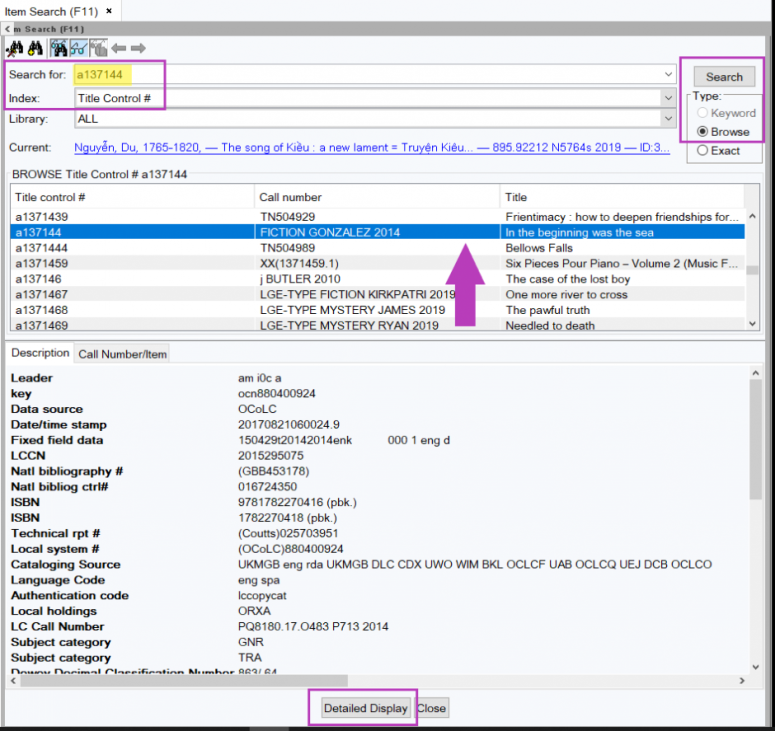
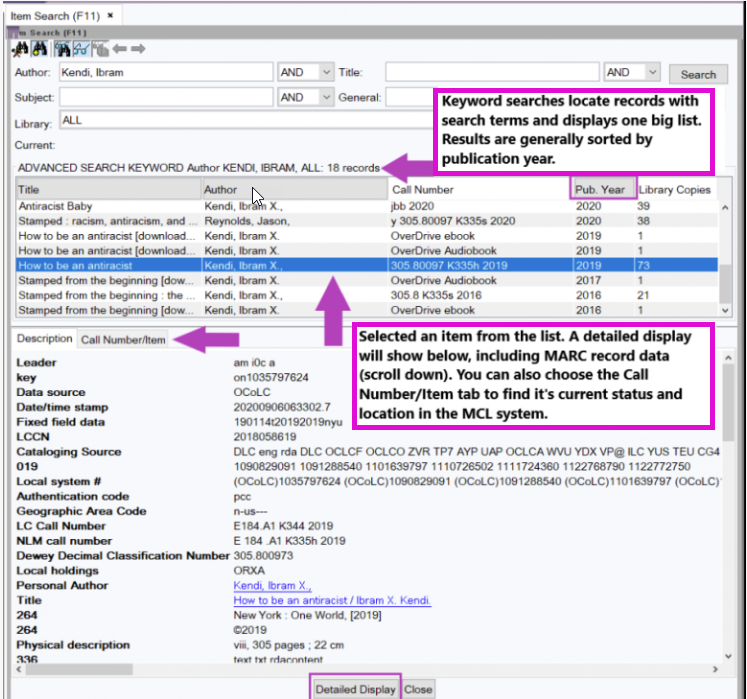
Search by ISBN
- To search using an ISBN, enter the number in the Search for box. Then select either General or Standard Number from the Index list. Make sure the Type selected is Keyword. Click Search.

Search by Title control number
-
Find the Title Control number for an item in MyMCL. It is embedded at the end of the web address for each item. You can copy and paste that number, all the digits after the C.

- In Search for, enter an a + the Title Control number. Select Title Control # from the Index. Make sure the Type is set to Browse and click Search.
-
Select your item from the list and click Detailed Display at the bottom of the screen.
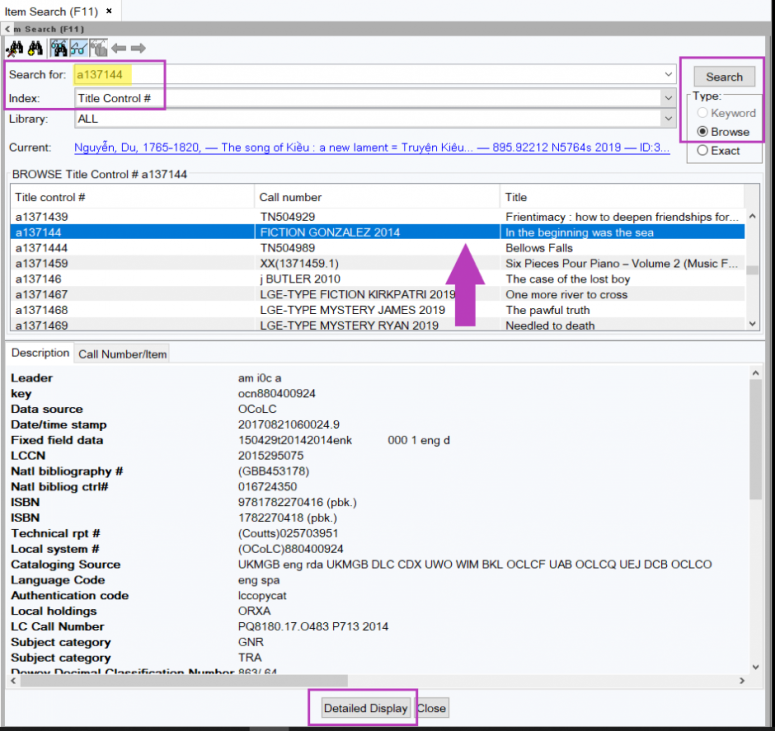
-
The next screen shows the results for the item you searched.