June 2021
Quick Facts
- Staff may not change the font. The font is set to Arial Unicode MS, and changing it will create problems with diacritical marks and non-Roman characters.
- Staff may change the font size and color scheme during their shift.
- If you change the font size or color scheme, these settings will remain until your computer is restarted.
- Change them back to the default (size 14, theme Blue) before closing Symphony, unless your work group agrees to a different font size and color scheme.
Procedure
To change the size of the font:
- Go to Preferences in the toolbar at the top of the screen
- Click on Desktop, then Font Settings
- Select the size you want in both the Menu Text and Window Text fields
-
Click OK
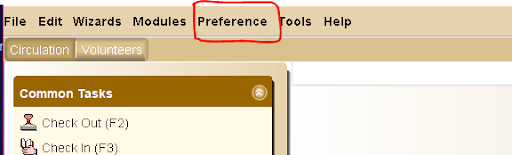
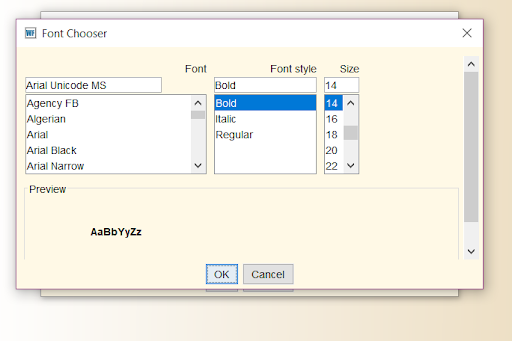
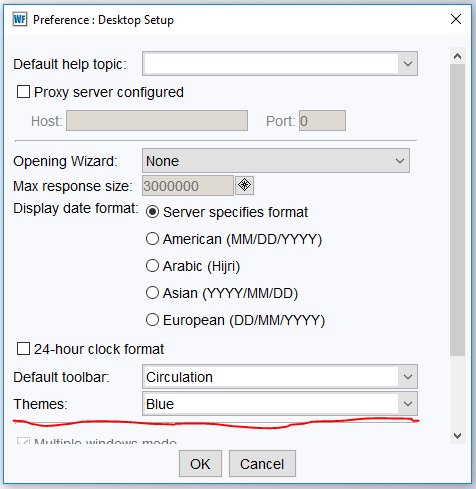
To adjust the color scheme:
- Go to Preferences in the toolbar at the top of the screen
- Click on Desktop, then Desktop Setup
- Scroll down to Theme and select the color you want
- Click Okay.