Using Copy User
If you are creating all new cards for a family you will need to create one account with the User Registration helper or wizard. After you have a record to copy from, follow these directions.
-
Choose the Copy User wizard from the bottom of the Special wizard group
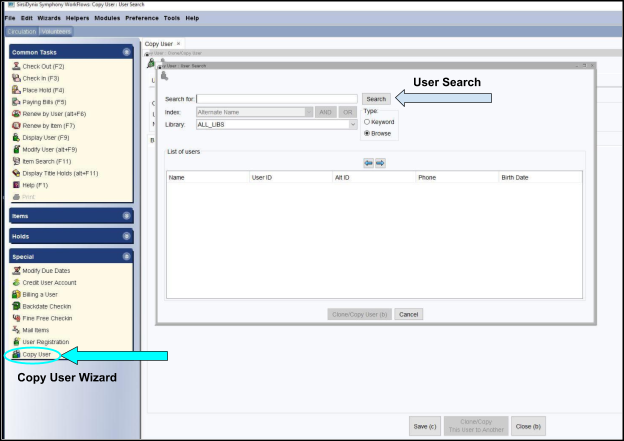
-
Search for the patron record that you just created

-
Scan the new card that you are creating a record for (much like when using the User Registration wizard, this it the first step)
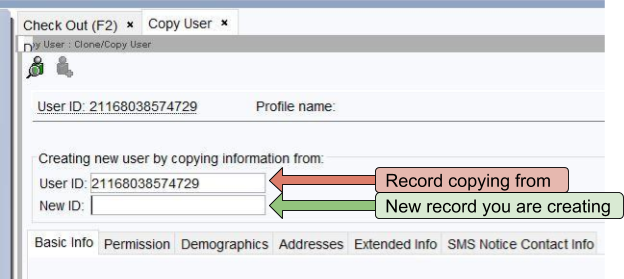
-
Update information in each tab for the new patron
- Basic Info tab
- Enter first name (last name is copied from previous user and may need to be updated)
-
Update Profile Name to match patron’s age and county

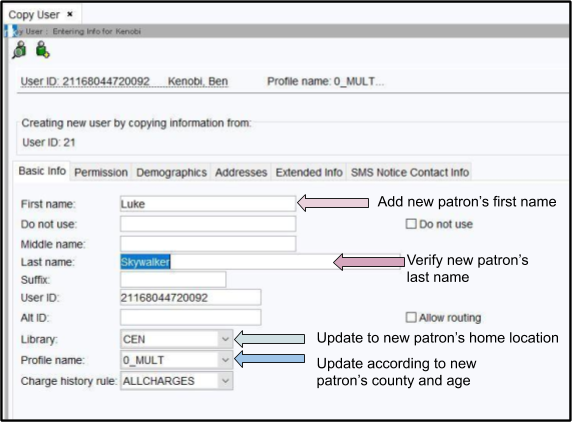
- Permissions tab
-
Enter a password using the gadget

-
- Demographics tab
- Update the county and notice type if necessary
-
Enter birthdate

- Addresses tab
-
Update any contact info that is different from copied record
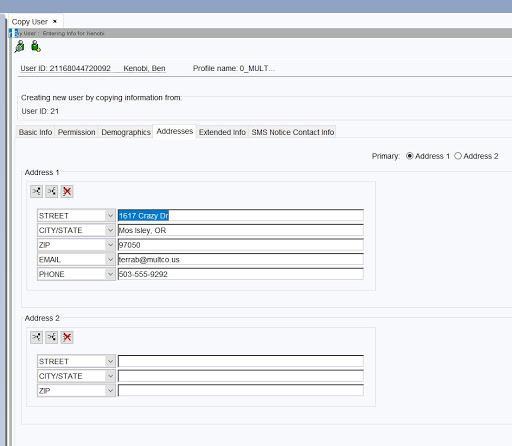
-
- Extended Info tab
- Delete copied History, Comment, and Alt_Names fields from the copied user
-
Enter any alternate names for this patron

- Click Save to finish creating the record
- You will have the option to make a copy of the card you just created, make more changes, or close.
- If you need to make more cards for the same family, choose Clone/Copy This User to Another and you will start the copy process again
- If you need to make more edits, choose Make More Changes
-
If you are all done, choose Close
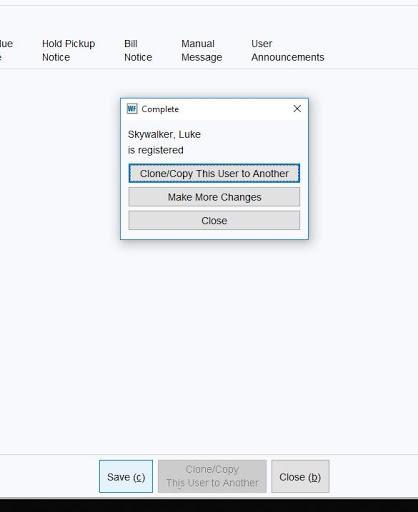
- You will have the option to make a copy of the card you just created, make more changes, or close.
If one patron has a card and you are copying for other family members the steps are the same, except you can start with the existing record and make copies for all the rest.