Quick facts
- If the printer won't work after updating the settings below, contact the IT HelpDesk. Call 503-988-HELP (4357), email ithelpdesk@multco.us, or use the Library Help Form. Please tell them you have followed these instructions.
- If you can't reprint a hold slip, check in the item using the Receive Transit Wizard.
- Display receipt printer dialog box:
- Turn off for stations that process holds
- Turn on for stations that regularly print due date receipts for patrons
Procedure
-
Under the Preference menu, choose Peripherals > Receipt Printer
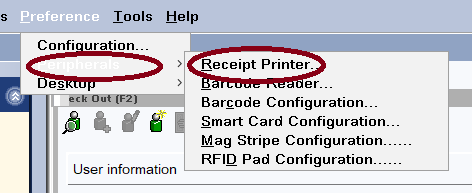
- In the Configuration window, under the Basic tab:
- Put a check in the box next to “Display receipt printer dialog” on stations that regularly print due date receipts - this will give you the option to print a receipt every time.
- Leave the checkbox empty on stations that regularly print hold slips - this will automatically print a receipt.
-
In the Receipt printer dropdown menu, select Epson TM-88V Receipt.
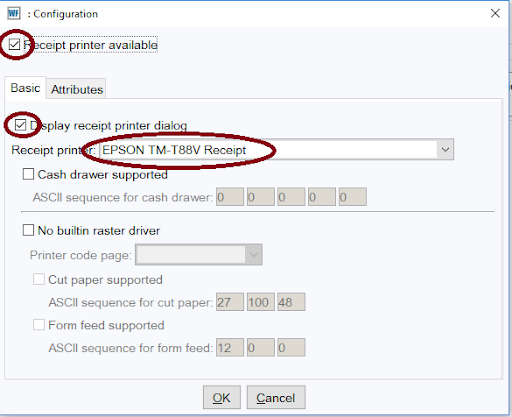
-
Under the Attributes tab, use the following settings:
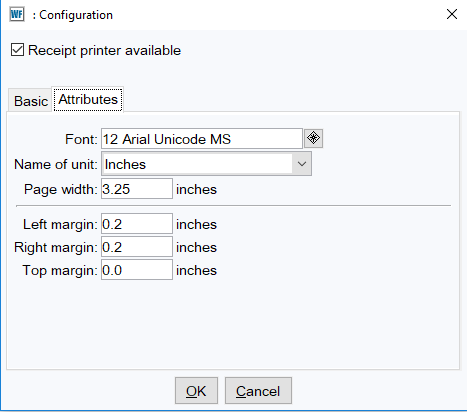
- Font: 12 Arial Unicode MS
- Name of unit: Inches
- Page width: 3.25
- Left margin: 0.2
- Right margin: 0.2
- Top margin: 0.0
- Click OK.