October 2024
Quick Facts
- The default patron search is a Keyword search by birth date, because name fields may not entered as they show on identification.
- Before registering or updating an online or Library Connect account, search for existing accounts by both birth date and last name with partial first name (Miles, Ti). See Duplicate patron records.
- You can search by a variety of fields in Symphony. Most commonly you’ll search by User ID, Birth Date, Name, Phone, and/or Email.
- To search for Names in alphabetical order, use a Browse search.
- You can search by multiple fields at once using AND/OR logic (i.e. Name AND Phone). NOTE: This is not recommended, as it may return too few results (for example, if we still have a patron's old telephone number).
Procedure
- Select the User Search helper from any wizard that contains it. You can find this helper in Display User, Modify User, Check Out, and many other wizards.

- Search by birth date first because name fields may not be entered as they show on identification.
- The default search type is Keyword and the default Index is Birth Date. This setting became effective on October 1, 2024.
- It doesn't matter if the birthdate is entered as M/D/YYYY or as M/D/YY.

- If there is only one account that matches your search, it will open automatically.
- To switch to a Name search that includes partial names, click on the Browse search option. The Index will change to Alias.
- Enter a partial last name to see the most last name variations.
- Enter a last name and partial first name to see the most first name variations, such as "Gale, Jes" to see Jessie or Jessica.
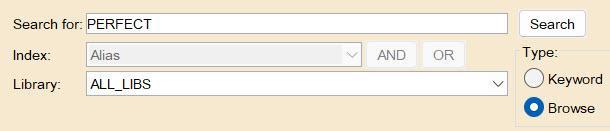
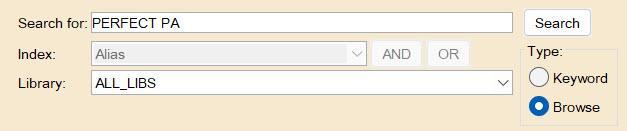
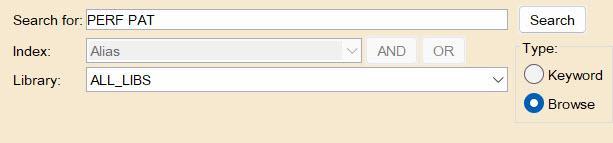
- If the search results match multiple patrons, use the patron’s name, phone number and/or birth date to choose the correct patron from the List of users.
- You can double-click the patron, or you can select the name and then click the button that corresponds to the function of the wizard you’re in (e.g. Display this User, Modify User, Checkout to User, etc.)
- If your search did not yield any results, try again using another piece of identifying information.
Tip
When searching for the patron record of a library staff member, your search results will include both their patron account and their Symphony login account. For the patron account, choose the one with a library barcode number in the User ID field, rather than the one with a Symphony login username.
Other commonly used fields
To do a Keyword search by something other than birth date, click Birth Date to see the dropdown menu of Index options. Select an option, enter a search string, and click the Search button.
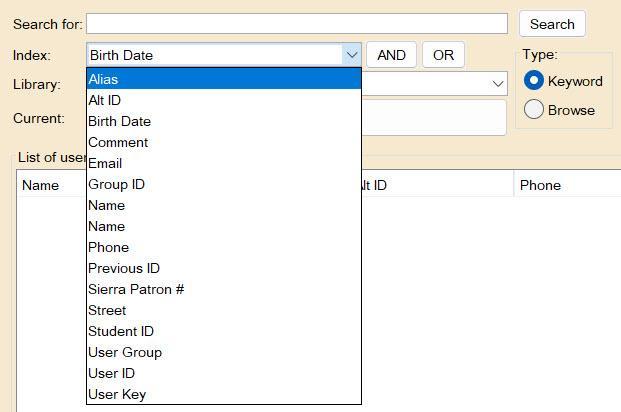
- User ID (i.e. library card number/barcode - must be entered as full number including “211680”):
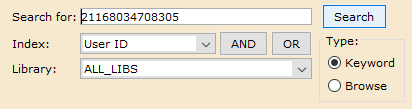
- Phone (can be entered with or without hyphens in the search):

- Email:

- User Key:
