June 2022
Quick Facts
- If a patron wants to know if they have a credit on their account but they don’t have a bill to pay, click the glossary from the Check Out , Modify User or Display User wizards and look at the Credit balance.
- Credits are added to a patron's account when an item that has been paid for, is returned within 1 year. Staff must click OK on the pop up message "Do you want to create a credit account?" at check in.
- See Refunds and Refunds quick guide.
Procedure
How to create a credit
At check in, if you see a pop-up message asking if you want to create a credit account, choose Yes. If you don’t choose Yes, no credit will be added to the account.
When a lost and paid for item is checked in, the value of the item is added to the patron’s credit balance.


How to pay with a credit
- Select the Paying Bills wizard.
- Lookup the patron’s account.
- The Credit balance is listed under Total bills and payments.
- In the Payment box, enter the amount of the fine they wish to pay with the credit.
- From the Payment type drop-down select ACCT_CREDT.
- Click Pay Bills.
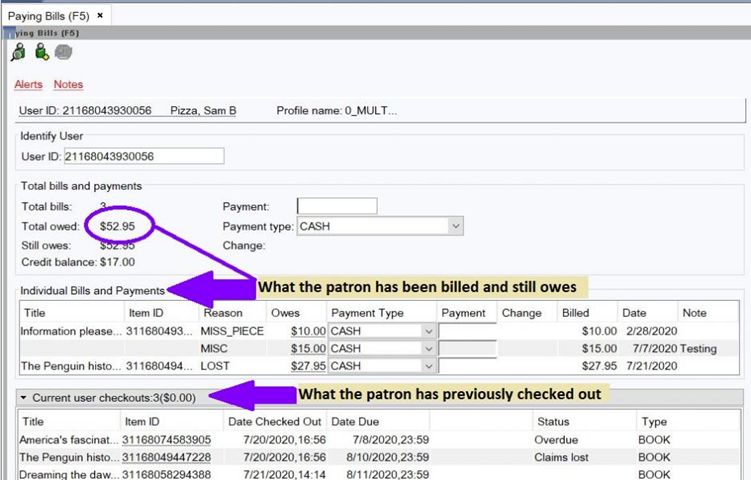

- Document your actions in a bill note. Click the Display User wizard, go to the Bills tab, select Paid from the Bills drop-down.
-
Right click on the item and select Edit Bill Note.
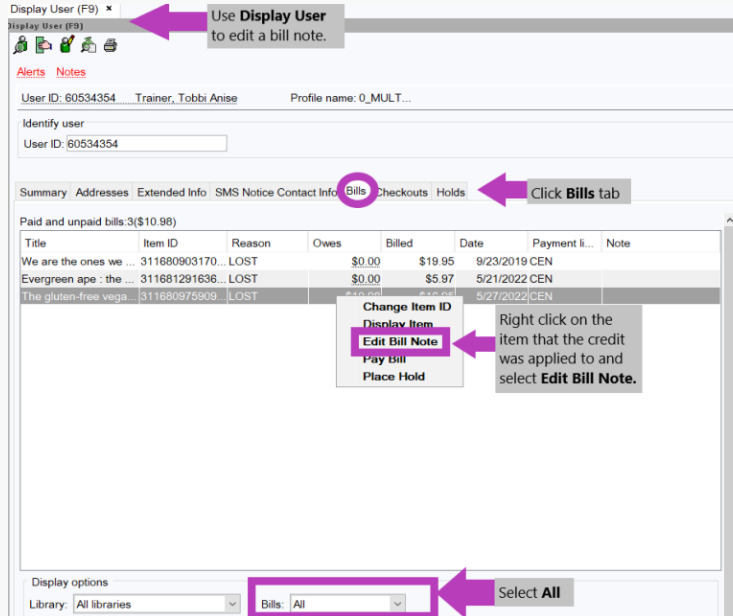
- Insert a note that states the form of the refund, staff initials/location and date, e.g. "Refund credit applied to balance. CEN/JLJ 5/27/2022."
-
Click Save

Policy
- Refunds are given for lost and then paid for items if the material is returned within one year of the date of payment.
- Symphony will credit patrons account with the full value of a returned item at check in. Patrons can choose to pay for library fees using this credit or receive a refund check.
- Staff will add an Bill Note to record that a refund was given or a credit was used.