Update 10/21/2025
If Symphony goes down, do not check in items until it is back up. This includes AMH, IMMS, and Smartshelf.
When Symphony is down, it can't communicate with IMMS and items will not route correctly.
October 2025
Quick facts
- If Symphony is down, report it to the IT Helpdesk by calling x85100.
- Use self-checkout stations to check out.
- If available, use Symphony Web for accounts, checkouts, and renewals.
- If Symphony Web is not available, use Offline circ for patron registration, checkouts, and renewals.
- Do not check in items until Symphony is back up. This includes AMH, IMMS, and Smartshelf.
When Symphony is down:
- Related systems will not work:
- AMH (including patron induction points)
- IMMS
- Patron registration forms
- Smartshelf
- Self-checkout stations should be used for checkouts and renewals if possible.
- Use Symphony Web if possible.
- If Symphony Web is not available, use Offline circ for checkouts, renewals, and patron registration.
- Do not check items in until Symphony is back up.
- If you run out of space in your branch to store returned items, send them in crates to the Sort Center. Email the Sort Center leads at sort-center-schedulers@multco.us to let them know the items are coming.
Recovery
- Once Symphony is back online, log out and log back in to get offline files ready for upload.
- Offline transactions will be automatically uploaded and cleared. It may take 24 hours for transactions to complete.
- Once you can use Symphony, enter transactions from paper downtime sheets.
- Self-checkout stations automatically reconnect and upload transactions once Symphony is back up.
What you can and can't do in Offline circ
What can you do with Offline Circ?
- Check out (card or card number must be present).
- Renew (item or barcode must be present).
- Create new accounts
- Save the paper registration forms. Review the accounts the next day and update them as needed.
- Do not use the patron registration form on the commons, or the registration form in My MCL.
What can't you do in Offline circ?
- Connect to RFID
- Barcodes must be scanned or typed.
- Check in items.
- Process expired holds or paging lists.
- Take payments.
Procedure
Starting Offline circulation mode
-
Click on the white Symphony icon on your desktop.

-
When the first window opens, choose your Workstation name, then check the Operate in Offline mode box. Then click OK. When the program opens, it will not ask for your login.
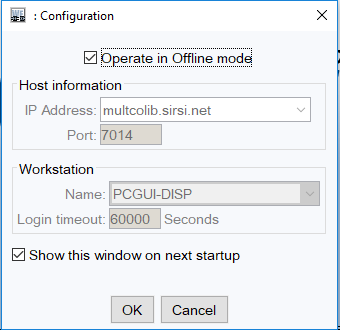
-
Click the Offline tab to see the available tasks.

-
Choose Offline Session from Common Tasks.
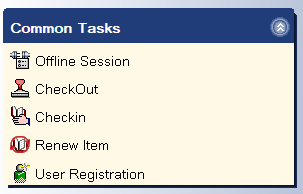
-
Set the Session Settings.
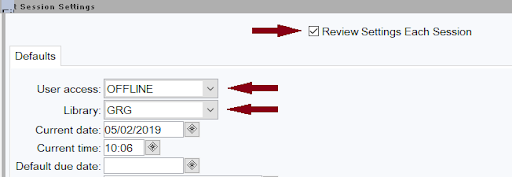
- Make sure the Review Settings Each Session box is checked.
- Choose OFFLINE from the User access drop-down menu.
- Choose the library you are in from the Library drop down menu.
- The date and time should match your computer. Adjust if needed.
- Do not use the Default due date field. Symphony will automatically set due dates by User Profile (like EDU) when uploading.
- Click OK at the bottom of the workspace.
Check out
- Use self-checkout stations when possible. Renew by re-checking out an item, if present.
- Choose the CheckOut wizard in the Common Tasks menu.
-
Scan or type the library card number into the User ID field.
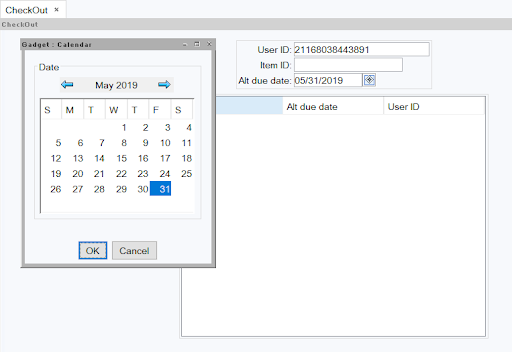
- If necessary, such as when checking out an ILL item, change the due date by typing in the date, or using the calendar gadget next to the Alt due date field, before checking out the patron’s items.
- Important: Remove the changed due date before checking out other items with standard due dates.
- Scan or type in the item barcode in the Item ID field.
- To check out to the next patron, click Check Out To New User at the bottom of the workspace.
- Symphony prints a receipt, but it only has item IDs, not titles or due dates. You can offer the patron a due date bookmark.
Renew
- Only items that are physically present at the library may be renewed. Patrons can contact us to renew later.
- Choose Renew Item wizard from the Common Tasks menu.
- If necessary, you can change the due date by typing it in the Alt due date field, or by clicking on the gadget next to the field.
-
Scan or type in the item barcode in the Item ID field.
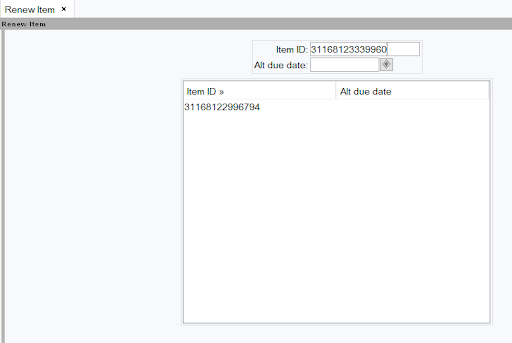
- Symphony prints a receipt, but it only has item IDs, not titles or due dates. You can offer the patron a due date bookmark.
User registration
-
Choose User Registration wizard in the Common Tasks menu.
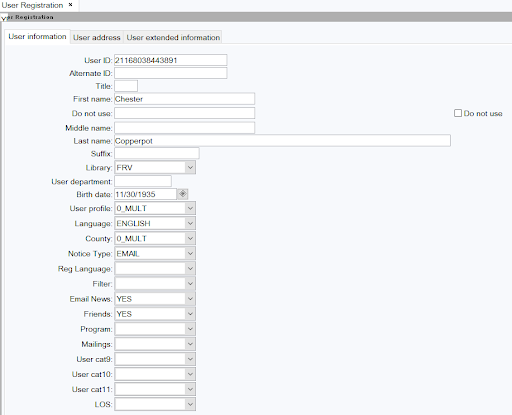
- Scan or type in the library card barcode into the User ID field.
- Type the name the patron goes by in the First, Middle, and Last name fields.
- Choose the Library from the drop down menu.
- Type in the birth date in the Birth date field using MM/DD/YYYY format.
- The gadget is not recommended because it can only navigate month by month.
- Choose the rest of the information from the drop down menus.
- You must choose a Language to complete the user registration.
- Do not fill in User cat 9-11 or LOS.
-
Click on the User address tab at the top of the screen.
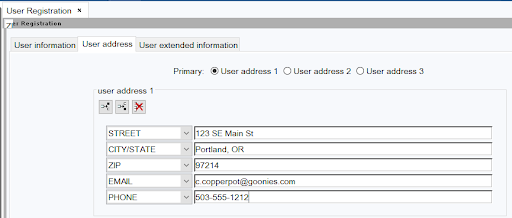
- Type in address. Enter in email and phone if provided.
- If the patron has a different name on their ID than the one they go by, click on User extended information tab.
-
Choose one of the drop down menus and change it to ALT_NAMES, and type in the name on the patron’s ID in the order of First Middle Last name.
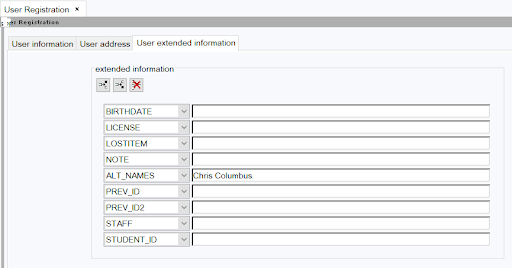
- Click OK at the bottom of the workspace.
- Keep the registration form to review and add other information, such as PIN/password and Text notice phone number and check boxes, after all transactions have been uploaded.
Recovery
- Offline transactions are automatically uploaded and cleared. It may take 24 hours for transactions to complete. This is done every night, to catch all transactions.
- Once you can use Symphony, enter transactions from paper downtime sheets.
Tips
- Use self-checkout stations for checkouts with RFID, when possible.
- Keep paper registration forms to review and add other information, such as PIN/password and Text notice phone number and check boxes, after all transactions have been uploaded.
- Encourage patrons to contact us later to do other transactions.
- Important: Never uncheck the “Show this window on next startup” box when logging into Symphony. If you do not see this box when logging in, here are instructions to see the Offline Circ checkbox at start up.