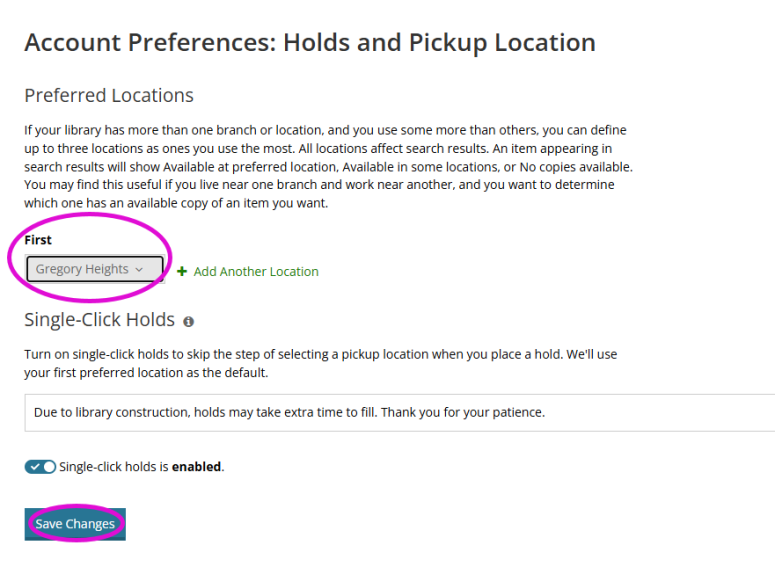October 2025
Quick Facts
- Before a hold becomes Available for pickup, its pickup location can be changed in the Display User wizard or the Modify Holds for User wizard.
- After a hold becomes Available for pickup, its pickup location cannot be changed. If the patron wants to pick the item up at a different branch, the hold will need to be canceled and replaced.
- The default hold pickup location is the patron’s home library.
- Changing the default hold pickup location in Symphony will not change it in My MCL. Please help the patron update their My MCL account separately, if needed.
Procedure
- Change pickup location of an unavailable hold
- Change pickup location of an Available hold
- Change default hold pickup location in Symphony
- Change default hold pickup location in My MCL
Changing the pickup location of an unavailable hold:
- Click the Modify Holds for User wizard.
- Identify the user by entering their barcode in the User ID box or using the User Search helper.
- Check the box to modify the hold.
-
Select Modify at bottom of the screen.
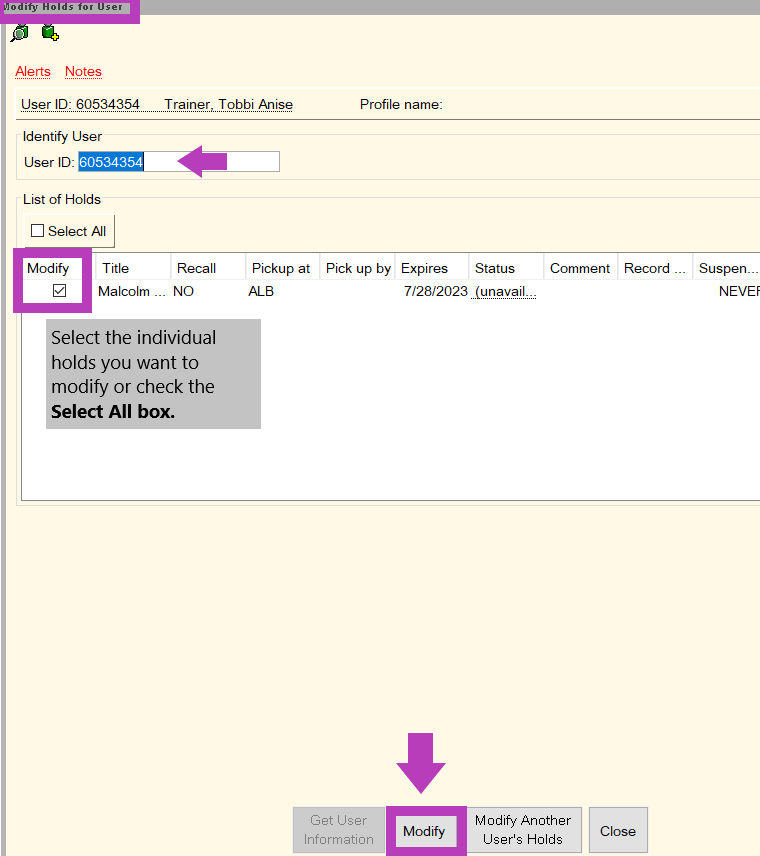
- Use the Pickup at box to select the new location, or select yes next to 'Mail Item to User' to have the item mailed.
-
Click OK to complete the change.
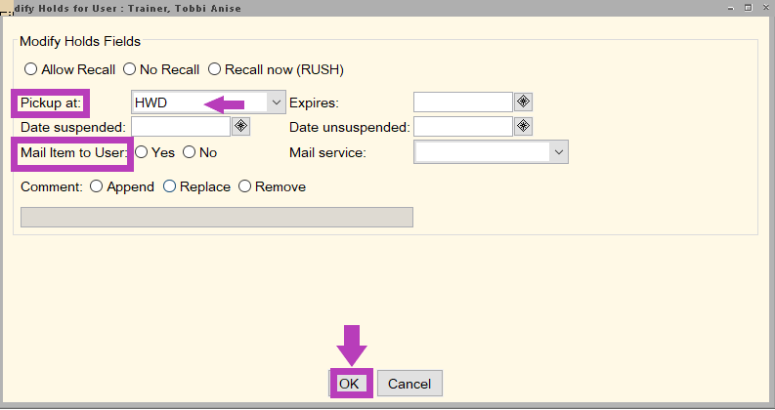
Changing the pickup location for an Available hold:
- Cancel the hold.
- Replace the hold, with the new pickup location.
- Before clicking 'OK', mark the 'Make hold first in queue' checkbox to put the patron at the top of the hold list.
- The next morning, the item will be on the expired holds list. Staff will pull the item and route it.
Changing the default hold pickup location in Symphony:
- Click the Modify User wizard.
- Enter User ID or click on User Search to find a patron by their name.
- Under the Basic Info tab, go to Library and select the library code for the patron’s preferred location.
-
Click Save.
Note: Changing the default hold pickup location in Symphony does not change it in My MCL. To change it in My MCL, follow these steps.
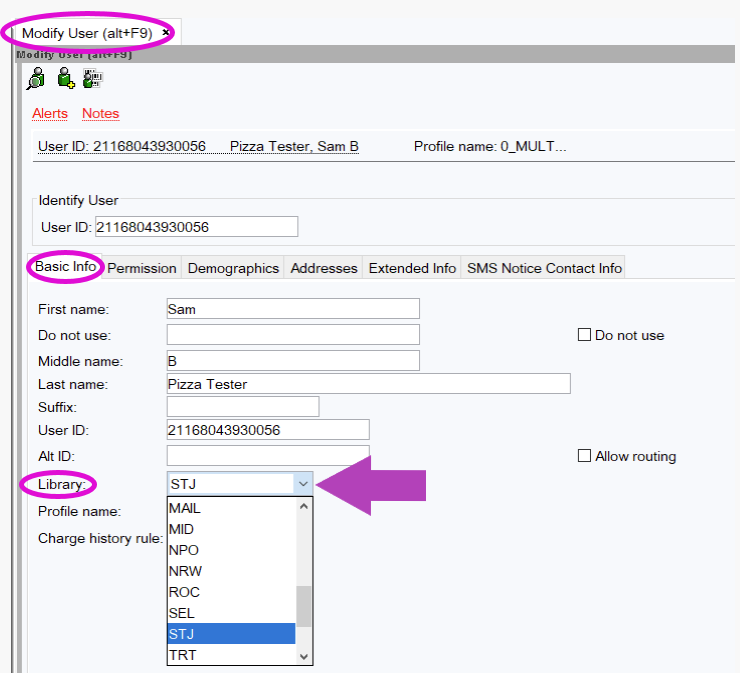
Changing the default hold pickup location in My MCL
-
Log into the patron's My MCL account.
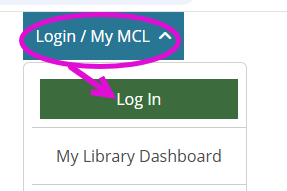
-
Click My Settings.
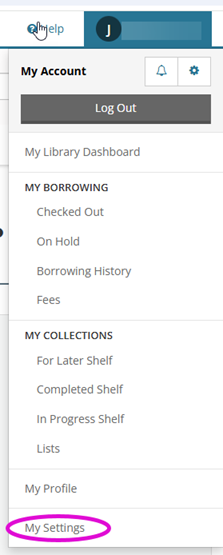
-
On the left side of the page find My Settings--Account Preferences, click Holds and Pickup location.
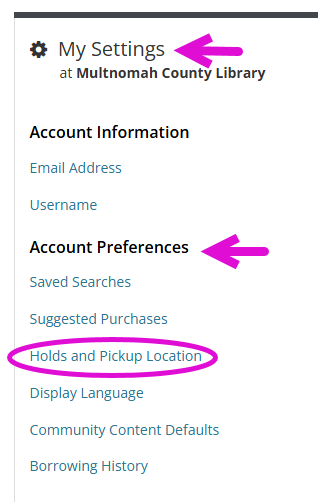
- Under the Preferred Locations heading, select the library you want to be your default pickup location from the list. Typically, the name of the branch that issued the card would already appear here as the default.
- If preferred, select a second and third branch from the next two lists.
-
Click Save Changes.