Quick Facts
- This page is for in-library use Chromebooks/laptops that are checked out from kiosks.
- See the Chromebooks page for Chromebooks/laptops that are checked out from staff.
- See the Tech lending program for Chromebooks that patrons can take home.
- There are two types of kiosk:
- Chromebook only - CEN
- Chromebook / Windows laptop - HGT & MID
- The kiosk slots are numbered to help patrons find the device they just checked out. Those numbers are not assigned to the Chromebooks/laptops.
- A Chromebook can be returned to any open bay on the Chromebook side of the kiosk.
- A Windows laptop can be returned to any open bay on the Windows side of the kiosk.
- Adults and teens with accounts in good standing can use the kiosk with their library card number and password.
- A Chromebook/laptop checked out from a kiosk will show as checked out in Symphony.
Procedure
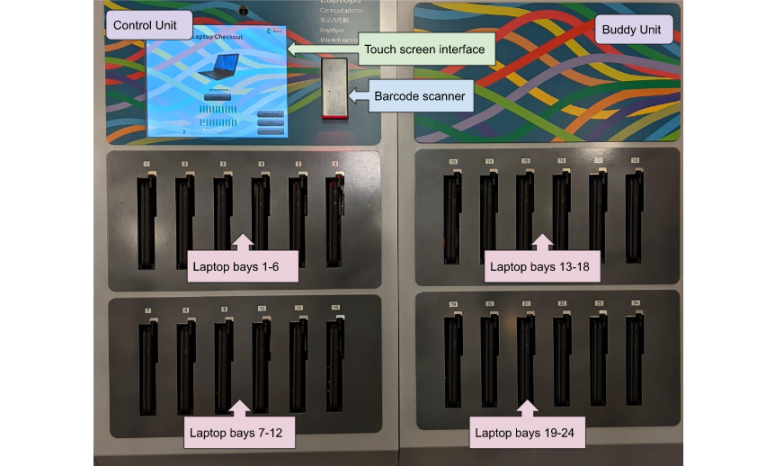
Checkout
- Touch the Checkout button on the kiosk screen.
- Select Agree to accept the terms of service.
- Scan your library card or touch Keyboard entry to type in the library card number.
- Enter your password and select Submit.
- If using a kiosk with both Windows laptops and Chromebooks, select the type of device you wish to check out.
- A device will unlock and pop out slightly from a bay.
- The screen will show which bay has unlocked.
- Devices check out for 2 hours or 4 hours, depending on the patron profile.
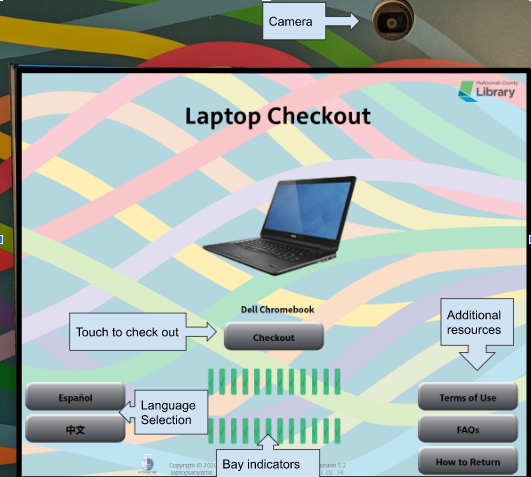
Returns
- Locate an empty slot in the kiosk machine.
- If the kiosk has a Chromebook side and a Windows side, the sides (and the devices) will be clearly labeled.
- Chromebooks will not fit into Windows slots, and vice versa.
- Slide the device into the slot. It will only go in one way. Push firmly until it locks in place.
- If a device is returned within 5 minutes of being checked out, the kiosk will prompt the patron to report any breakage or malfunction.
- The kiosk will display a summary of the loan.
Closing procedure
- Check the kiosk and make sure all the devices are properly clicked in.
- Open Symphony 15 minutes before closing to see if any devices are still checked out.
- Click the Item Search wizard.
- Type "Dell Chromebook" and change Library dropdown to your location.
- Look for items labeled CHECKED OUT Can't Circ. Highlight the item and select the Checkouts tab for the patron name.
- Give the PIC the patron's name and User ID, and the item barcode.
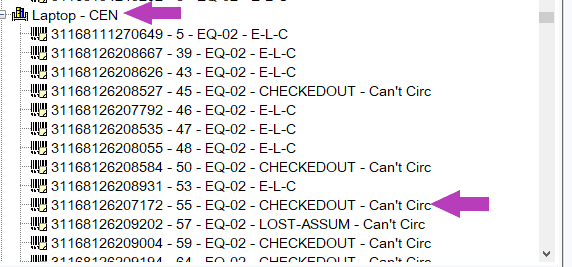
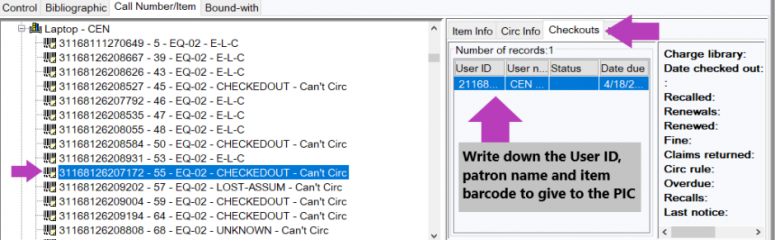
Administration and troubleshooting
Patron can't check out
If the patron is having trouble checking out a device, check their account in Symphony. Common reasons a patron can't check out from the kiosk:
- The patron has an ONLINE account. Online patrons can present ID and have their accounts updated in order to check out from the kiosk.
- The patron has a RESTRICTED profile which means a patron can do everything EXCEPT check out a Chromebook.
- The patron is under 13. Patrons 12 and under are not able to check out from the kiosk. All patrons 13 and older have Adult profiles in Symphony, to allow them to use the kiosk without staff intervention.
- The patron has reached their item limit (A_1_ITEM and A_5_ITEM). They must check out from a staff member who can override the limit.
- The patron's account is blocked. Patrons with over $50 in fees cannot check out devices. They can use the desktop computers until their account issues are resolved.
- The patron is excluded.
- The patron already has a device checked out. Only one device may be checked out on an account at a time.
- Chromebook Kiosk Training - General Staff (CEN-specific)
- Chromebook Kiosk Training - PICs, LWs, and CTST (CEN-specific)
Policy
Multnomah County Library offers Chromebook/laptop checkout service at all libraries.
Limits & Availability
Chromebooks/laptops can be used:
- By patrons with Accommodation user profiles A_1_item, and A_5_item, even if they already have the maximum number of items checked out. Chromebooks/laptops do not count toward the one or five item check out limit. The Chromebook/laptop and accessories count as one item, so staff will need to Override to allow both items to be checked out. Loan periods may vary depending on Profile Name
- One at a time (patrons may not check out multiple Chromebooks/laptops at once)
- By patrons checking out on their own card.
Chromebooks/laptops cannot be used:
- By patrons with account blocks that prevent them from checking out
- By patrons under age 13
- By patrons age 13-17 whose parent or guardian has requested filtered access. This is because Chromebooks/laptops are not filtered
- Chromebooks/laptops cannot be removed from the buildings. If a Chromebook/laptop is taken out of the library, the borrower's library account will be blocked from use
- When a patron wishes to check one out less than 30 minutes before closing
- By patrons who wish to check out a Chromebook/laptop on someone else’s account (even if the card is present)
Other notes:
- Borrowers may not install, alter, delete or copy any software loaded on the Chromebook/laptop or otherwise change the device's existing configuration.
- Patrons can print using the mobile printing service.
- Accessory bags may only be loaned with a Chromebook/laptop checkout.
Loan period & renewals
- The checkout period for each device is two hours. Devices must be returned at least 15 minutes before the library closes.
- Patrons with accommodation user profiles A_1_item, A_5_item, or A_6_week, will have 4-hour checkouts. These patrons may need more time to use all materials and resources, including computer time. This will happen automatically at checkout.
Replacement costs & liability
- The replacement cost of a Chromebook/laptop is $250.00
- The replacement cost for accessory bags is $30.00
- A patron who leaves before the checkin procedure is completed on more than one occasion may not be eligible for a Chromebook/laptop loan for one month. Use the Modify User wizard to add a Comment to the user record explaining the issue and date when the patron may check out a device again. Ex. "Patron did not wait for Chromebook to be checked in on 10/5/2017 and 11/7/2017. No Chromebook checkout until 12/7/2017 LC/NWL 11/7/2017"
- The device will be considered lost or stolen 5 hours after the loan period has ended
- Under no circumstances should a borrower leave a device unattended. The library will not be responsible for a lost or stolen device even when it is used in the library
- The borrower is fully responsible and fiscally liable for all costs associated with damage to the Chromebook/laptop or accessories during the checkout period, or replacement costs if lost or stolen
- If accessories are missing at checkin, see problem shelf.
- If accessories are damaged at checkin, the standard Damaged Material policies and procedures will be applied.
Rationale
The demand for Internet access continues to grow and Internet access is increasingly necessary for basic needs such as applying for jobs. Multnomah County Library will circulate Chromebook computers in an effort to meet that demand.
Checkout is limited to patrons ages 13 and older because Chromebooks allow unfiltered internet access. Patrons 13-17 whose parent or guardian has requested filtered internet access may not check out Chromebooks.