September 2024
Quick Facts
- The Patron registration — staff form is on Commons. You must log in with your county login.
- Before using this form, search for the patron by birth date in Symphony to see if the patron already has an account.
- If you discover an existing account for the patron, see Replacement cards.
- It there is an issue with the birth date, you can search by partial name, such as Lee, Ma.
- Applicant must apply in person.
- For exceptions and more details see Requirements for getting a library card.
- Have applicant or a person with the applicant fill out both sides of an application form and review the application for legibility and accuracy.
- Check name and date of birth on photo ID, if possible.
- Entering new records, name fields, and user profiles pages have more details on how to enter new records.
- Please report any problems with this form to the IT Help Desk: Call 503-988-HELP (4357), email ithelpdesk@multco.us, or use the Library Help Form.
Procedure
Before using this form:
- Search for the patron by birth date or partial name in Symphony to see if the patron already has an account.
- Use the Check Out, Display User or Modify User wizards.
- Click the User Search helper and
- Search for the birth date OR
- Search by last name and partial first name, such as Morrison, Jes.
- Look for the same or similar names, such as Juanita and Anita Garcia, and see if the birth dates match.
- Search by both Keyword and Browse to make sure the patron doesn’t have an existing account.
- If the patron already has an account, offer a Replacement card and clear fees, if needed.
- Make sure your browser, Chrome or Firefox, is set to not autofill address information.
- In Chrome: Menu (three vertical dots near the top right corner), Settings, Autofill, Addresses and more, and slide to deselect.
- In Firefox: Menu (three horizontal lines near the top right corner), Settings, Privacy & Security, scroll to Forms and Autofill, and uncheck all boxes.
- Log into the Patron registration staff form with your county login.
Patron name
Enter the name the patrons wants to use in person and on notices.
If the patron uses any other names, such as on the form or on their ID, enter those in ALT_NAME fields using the Modify User wizard after completing the online form.
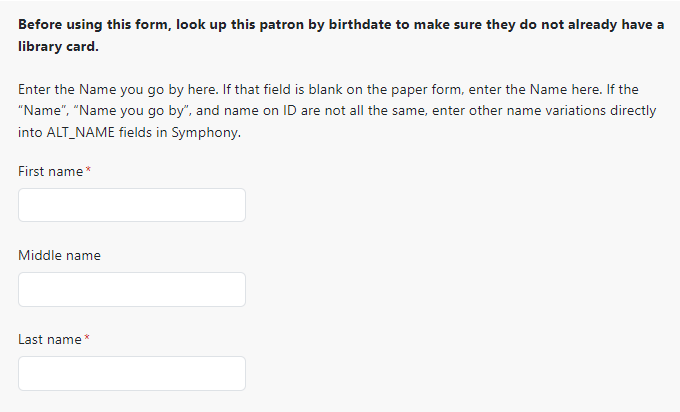
Address
Enter the address where the patron wants to receive mail, such as notices. If the patron has another address, manually enter it in the Address 2 section in Symphony after completing this online form.
Addresses will be automatically formatted and verified, and zip codes will be updated to 9-digit "+4" zip codes. Address entry should be correct, but doesn't have to be perfect.
See Entering new patron records for more details.
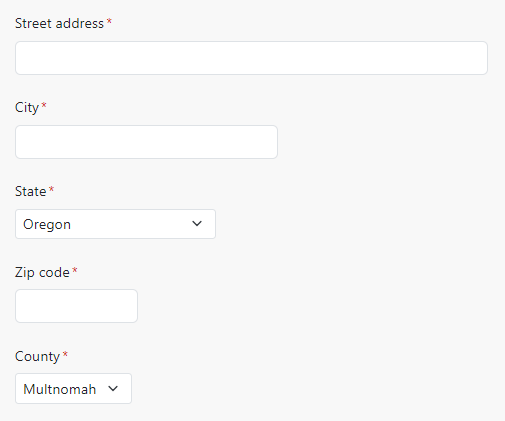
Additional information
The telephone number and birthdate will be automatically formatted.
If the patron has an additional email address, please enter that manually in Symphony after completing this online form. Multiple emails must be separated by commas with no spaces. For example, cats@gmail.com,dogs@yahoo.com.
If you go back or reenter information on this form after entering the Password, you will have to fill in the Password fields again.
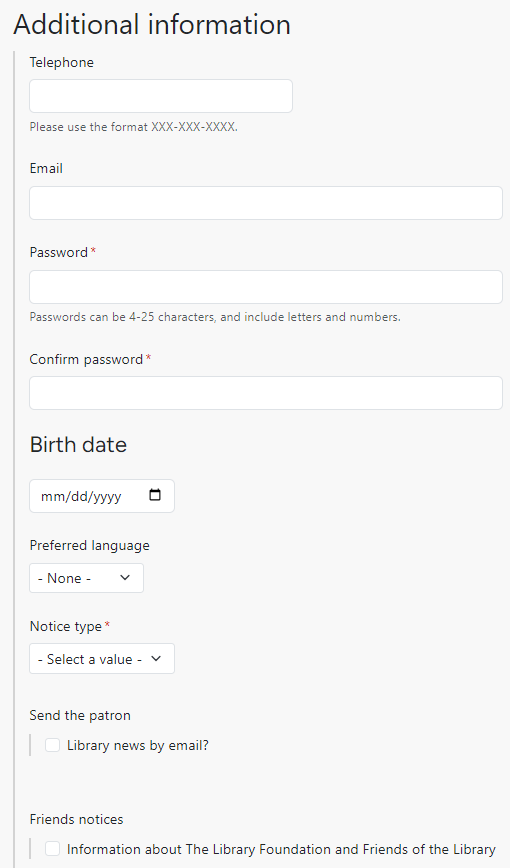
Library information
Use this link to find the correct User Profile.
Wrap Up
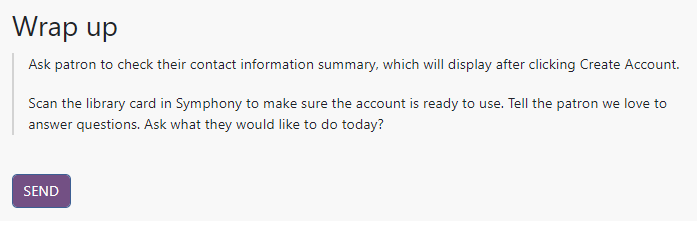
A summary of the patron's contact information will appear after clicking Create Account. Staff can turn the screen around so that the patron can review and confirm the information.