September 2023
Quick Facts
- Use Display User wizard---- to print a list of holds on an 8.5X11 format.
- If holds are less than 20 items, use the snipping tool (Press Windows logo key + Shift + S) to print with the receipt printer.
- If the patron uses our text message service they can text MY BOOKS to 833.568.7722 to get a list of their holds.
- Staff can use Symphony web on a tablet to check the hold shelf with the patron.
- The patron must have the library card or card number to receive a printed list of holds.
Procedure
To print a list of patron holds on an 8.5 X 11 paper:
- Go to Display User, enter patron's User ID.
- Click the Status column to put Available holds at the top of the list and adjust the Title column to display more of the title.
- Click the printer icon to open the printer wizard.
- Make sure only List of holds is selected and unselect List of checkouts and List of bills.
- Print.
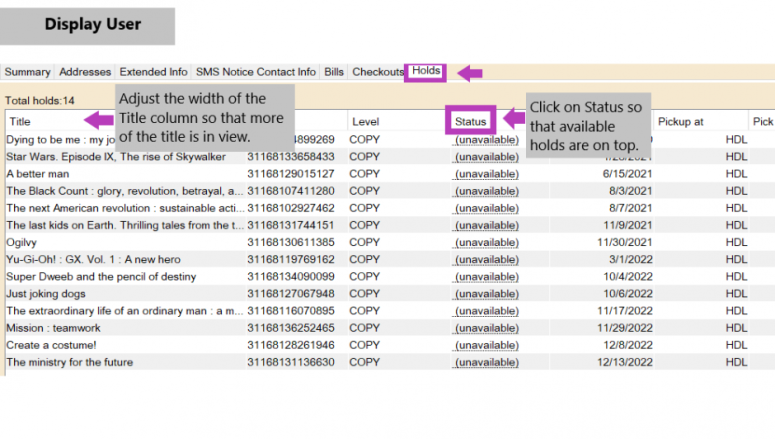
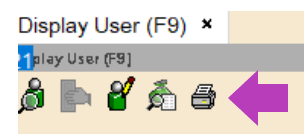
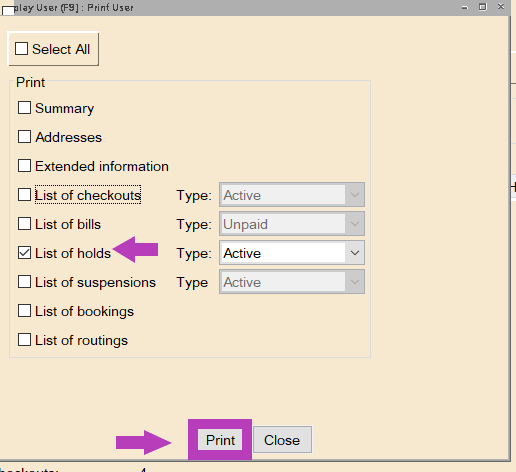
To print a list of patron holds using the receipt printer:
- Go to Display User and enter patron's User ID.
- Click the Holds tab.
- Adjust the Title column so that more of the title is visible and sort the Status column by clicking Status to show available holds first.
- Open the snipping tool (Press Windows logo key + Shift + S) and make a snip of the holds you want to print.
- A window with your snipped item will open. Go to the file menu of the snip tool to print to the receipt printer.
- Use landscape when printing a snip of 10 holds or less. This gives you an easier to read list.
- Use portrait for 20 or less titles, it is a little more hard to read and it cuts off the titles
If a window with your snip does not open:
- Click the Start menu and select Snip and Sketch.
- Click New and then snip what you want to print.
- A window should open with your snip.
- Click the 3 dots in the upper right corner and Print to the receipt printer.
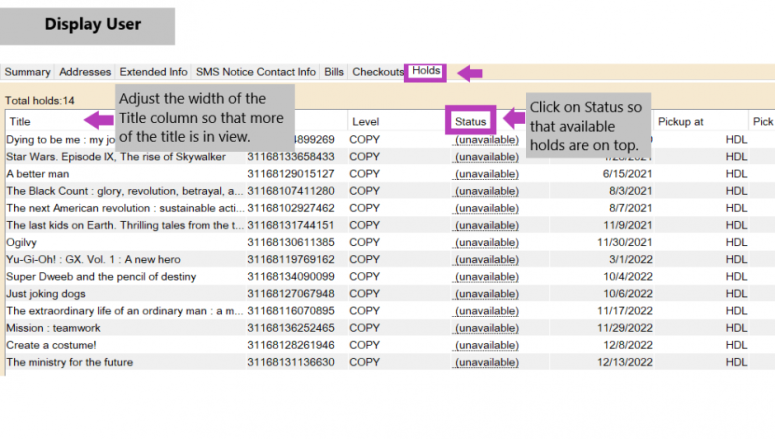
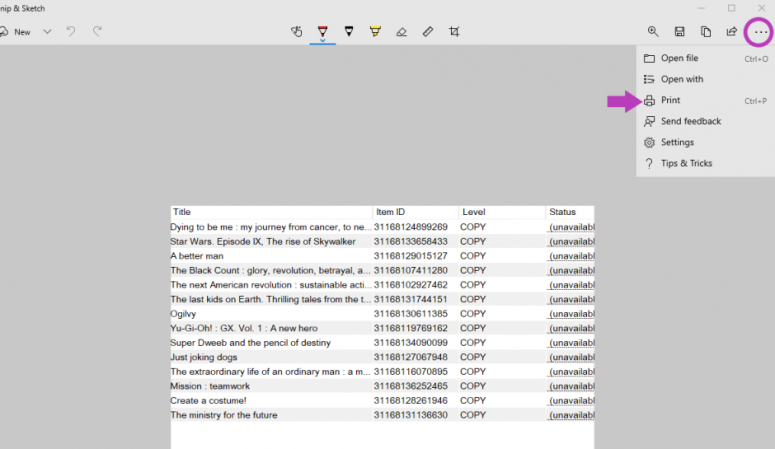
Policy
The patron must have the library card or card number in order to see a list of holds, see Confidentiality.