Quick Facts
- There are two ways to mark items missing:
- Check missing item(s) out to the MISSING user with the same process you use to check out items to any other library card. (described on this page)
- Or, use the Mark Item Missing wizard.
- The MISSING user account has a user ID of “MISSING” instead of a 211680XXXXXXXX barcode.
- The MISSING user has a larger checkout limit than normal user accounts. Staff may see a "response truncated" pop-up message if there are more items checked out to the user than can be displayed on the screen. This message can be dismissed.
- Missing items will be searched monthly.
Procedure
To indicate that a specific copy of an item is missing:
-
In Common Tasks, choose the Check Out wizard (or press F2).
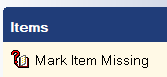
-
Identify user as the MISSING account.
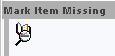
- In the User ID field, type MISSING.
- Press Enter or click the Get User Information button.
- Press Enter or click OK to dismiss the User Alerts Display.
- Identify item to check out to MISSING.
- If you have the item ID (barcode) handy, you can type or paste it next to Item ID.
- Press Enter or click the Check Out Item to User button.
-
Click the Close button to dismiss the pop-up and return to the Check Out workspace.
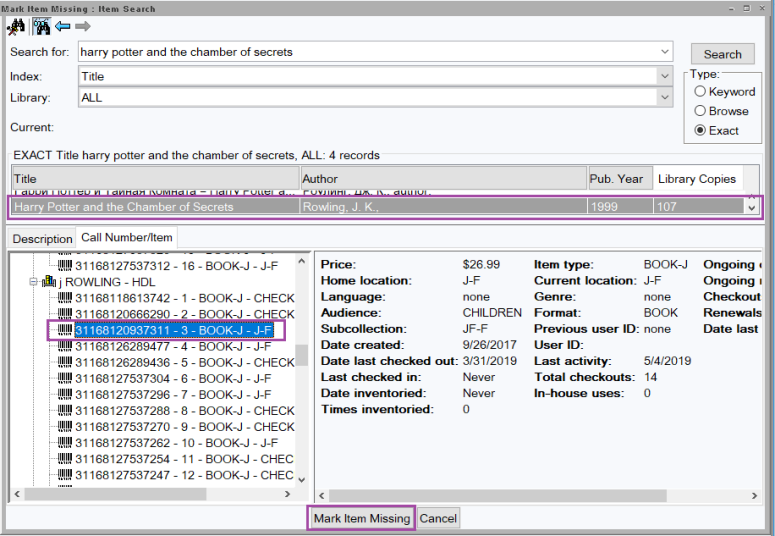
- Alternately, use the Item Search helper at the top to locate and select the item.
- Once you’ve found the correct item, click the Checkout Item button.
- Click the Close button to dismiss the pop-up and return to the Check Out workspace.
-
To confirm that the item was successfully checked out to MISSING, you can refer to the List of checkouts. You should see the missing item there.
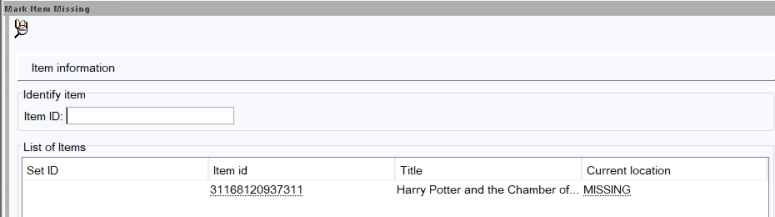
- If you are checking out multiple items to MISSING, repeat steps 3 and 4 until done.
- Close the Check Out wizard when you are done.
Missing items will be searched monthly.
Policy
Items that are not found on the public shelves or hold shelves, claims returned items, and items that show as On Holdshelf or In Transit for more than 30 days are set to Missing status. All missing items are searched 4-8 weeks after they are set missing. Missing items not found within one year will be removed from the catalog.
Rationale
Items that are not found are set to Missing status so that staff and patrons know they are not available. Missing items do not appear on paging lists or in the online catalog. Items are removed from the catalog in order to keep an accurate catalog of library materials. The one-year search period allows time for items to be found.