October 2025
Quick Facts
- While we make every effort to send notices to patrons, we can't guarantee that the notices will be received. The goal is to work with patrons so they get their notices, no matter the issue.
- To resolve most email notice issues, ask the patron to add sirsi@multcolib.sirsi.net to their email contacts.
- If a patron who uses text notices wants to see what is happening on their accounts or is concerned that they aren't getting notices, they can text MY BOOKS to 833.568.7722. They should get a reply text with any outstanding items or holds.
- If the issue is not resolved with the options below, contact the IT Help Desk (503-988-5100, ithelpdesk@multco.us, or use the Library Help Form).
Procedures
- Finding out if a notice was sent
- Troubleshooting text notices
- Troubleshooting hold email notices
- Troubleshooting self-check email notices
- Troubleshooting telephone notices
- Troubleshooting Libby notices
Finding out if a notice was sent
- Open the Display User wizard and use the Checkout, Holds or Bills tab to find the glossary.
In the Checkouts tab-
- Left click the Item ID to open the Glossary.
- The bottom left corner will show how many notices were sent and the date of the last notice.
- 1 means a 7-day overdue was sent and 2 means a 21-day overdue was also sent.
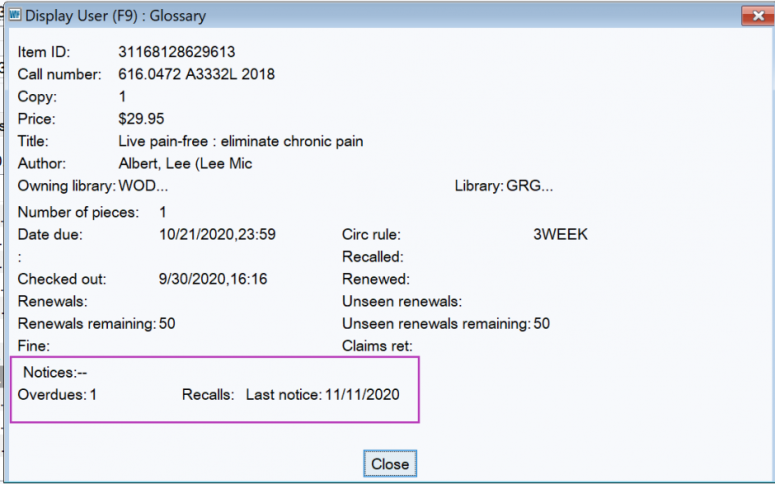
In the Holds tab-
- Open Display User and click the Holds tab.
- Left click the underlined "available" in the Status column to see the date notified.
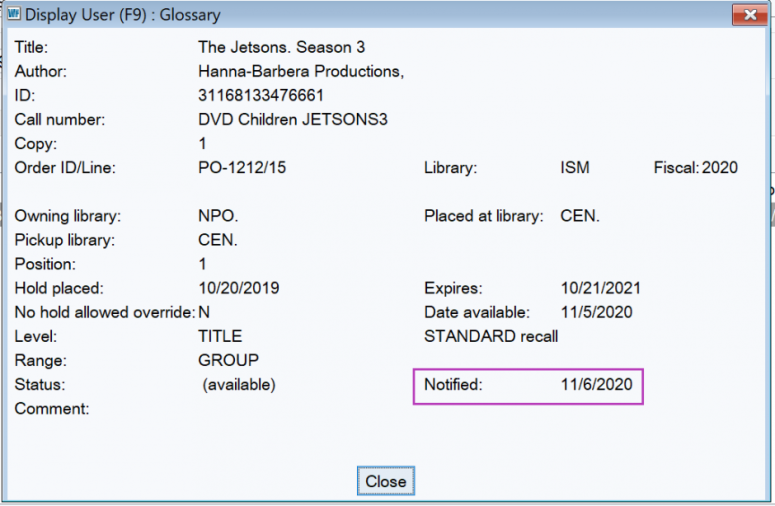
If a notice was sent but not received, check the patron's information in Symphony:
- If notices are going out, where are they going?
- Is the Notice Type in the Demographics tab correct?
- Is all of the contact information current?
- Is the contact information entered and formatted correctly, with no spaces before or after the email or phone number?
- Are there any empty email fields? If yes, delete them.
- Are all the boxes checked on the SMS Notice Contact Info tab?
Troubleshooting email notices:
- Delete any empty Email fields.
- Ask the patron to add sirsi@multcolib.sirsi.net to their contacts.
- This will tell their email service that sirsi@multcolib.sirsi.net is an acceptable "from" address and that these emails should be delivered into their inbox.
- Because the library sends many emails at one time, many email providers will block library notices.
- With most patrons, it may work better to focus on how to get emails into inboxes than to discuss how spam works.
- Email notices may be blocked before a notice even gets to a spam folder.
- Patrons may receive a notice one day and not another.
- Patrons may receive one type of notice and not another.
- Aside from Symphony notices, the library uses different email "from" addresses, such as notices@multcolib.org for online registrations and librarynews@multcolib.org for library newsletters.
- Are the notices not in the patron's primary inbox?
- Some email services divide mail into different categories that may not always be visible. For example, Gmail may put library notices in the Promotions or Update tab.
- If patrons are accessing their Gmail account through the default email app on their device, not the Gmail app or site, they may not be able to see these tabs at all.
- Patrons can see these tabs if they log into Gmail in a browser like Firefox or Chrome, and can move these notices to their primary inbox.
- An email search for 'sirsi' will find library hold notices, even if they aren't in the primary inbox.
- Some email services divide mail into different categories that may not always be visible. For example, Gmail may put library notices in the Promotions or Update tab.
- If these options do not resolve the problem, report specific date, patron and item information to the IT Help Desk (503-988-5100, ithelpdesk@multco.us, or use the Library Help Form).
Troubleshooting telephone notices:
- Hold, 3-day reminder, and overdue notices will be sent by phone.
- Notices for lost item bills, canceled and unfilled holds, or missing pieces, will be sent via mail. See Notices, types and schedules for more information.
- The "from" phone number is 503-988-5090.
- Patrons who block unidentified phone numbers may not receive phone calls.
- Patrons with many rings or long outgoing messages may not receive calls.
- Delete any empty Phone fields.
- If these options do not resolve the problem, report specific date, patron and item information to the IT Help Desk (503-988-5100, ithelpdesk@multco.us, or use the Library Help Form).
Troubleshooting text notices:
- Hold, 3-day and same date reminders, overdue and cancelled hold notices will be sent by text.
- Notices for lost item bills will be sent via mail. See Notices, types and schedules for more information.
- The "from" phone number is 833.568.7722.
- The date in the hold glossary is the date the notice report was sent to Shoutbomb.
- If texts are not being received, check the SMS tab input. The phone number should be entered with no spaces and all boxes should be checked.
- Shoutbomb cannot guarantee timely delivery of notices. Phone service providers are responsible for delivering texts once they are sent. Most providers deliver messages promptly, but there are exceptions.
- Actions and requests are usually confirmed with a reply text. If a confirmation is not received, the action may not have been done.
- Shoutbomb processes all requests within 60 seconds of receiving a text.
- Delivery may be delayed by cell phone providers.
- Text MYBOOKS to 833.568.7722 to check if the account is active with Shoutbomb.
- If there is no reply after 4 hours, text the keyword RESEND to 833.568.7722.
- Test if a phone will work with Shoutbomb
- Send a text with the keyword TEST to 833.568.7722.
- "Test Successful" will be the reply if the phone will work with Shoutbomb.
- If you do not receive a reply within 2-3 minutes, send an email to multcolib.support@shoutbomb.com with the make/model of the phone and the name of the cell phone service provider.
- If these options do not resolve the problem, report specific date, patron, item information, make/model of the phone and phone service provider to the IT Help Desk (503-988-5100, ithelpdesk@multco.us, or use the Library Help Form)
Troubleshooting Libby notices:
- The default for Libby holds notifications is push notifications from the app, so you have to follow these instructions to set up email notifications.
- If you ever place holds on the OverDrive website, here is how to edit your email address.
- If you are placing holds in the library catalog, then your email address should automatically pop up for every hold placed. Please make sure that address is correct as you place holds.
Troubleshooting self-checkout receipt emails:
- Self-checkout emails are sent from no-reply@mail.multcolib.org.
- If patrons don’t get an email from self-checkout, please check the email address in their account and ask them to add no-reply@mail.multcolib.org to their contacts.
- If that does not resolve the issue, contact the IT Help Desk (503-988-5100, ithelpdesk@multco.us, or use the Library Help Form).
If the options above do not resolve the problem:
- Offer a different type of notification: text, email, telephone or mail.
- If patrons cannot use a different type of notice, the patron may want to check their accounts online or by telephone at least once a week.
- Report specific date, patron and item information to the IT Help Desk (503-988-5100, ithelpdesk@multco.us, or use the Library Help Form).