November 2025
The upgrade to Symphony 4.2.0 should have fixed our expired holds issues.
If you encounter further issues with expired holds, please send the Item ID(s) to an IMMS Champion for investigation.
April 2024
Quick Facts
- Staff can access a list of expired holds in the Manage Hold Shelf wizard.
- Make sure the Active box is unchecked before processing the report.
- Locations will need to copy the list to a spreadsheet for sorting before printing.
- **Updated** Here is an expired holds spreadsheet that will generate hold slip partial names, first initials, and partial library card numbers.
- Expired holds lists can be printed and searched, without processing the report, so you don't have to complete it before opening.
- How? Print the list by copying and pasting the list into a blank Google sheet. Do not click Process Selected Inactive Holds until all the expired holds have been pulled and checked in.
- Why? If you click on the Process button, Symphony is updated immediately. Holds for the next patron may show as ready to pick up in Symphony when they are still on the hold shelf under the previous patron’s name.
- How to use the Mobile Staff app for expired holds.
Procedure
Create the list of holds to be pulled
- In Symphony, Click on Manage Hold Shelf in the Holds group.
- The library shown in your Symphony login account should display. To change the library holdshelf, click on the red building icon at the top left of your screen and choose a different library.
- The list should only include items that need to be removed from the hold shelf. Make sure that the Active checkbox above the list is empty, and that the Cancelled, Suspended and Expired boxes are all checked.
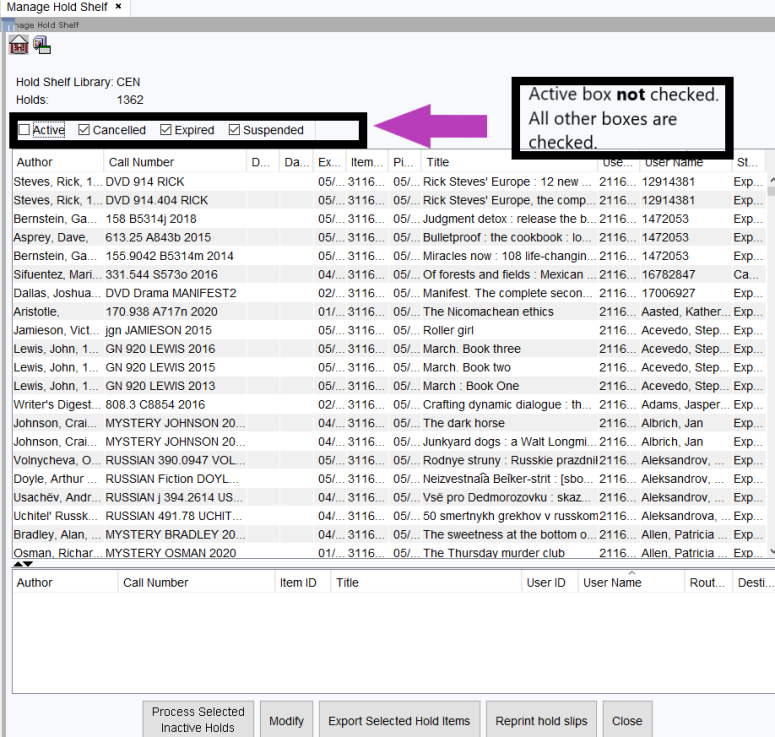
- Click on any item in the list to highlight it. Use Ctrl+A to select all items, and Ctrl+C to copy the entire list to your clipboard.
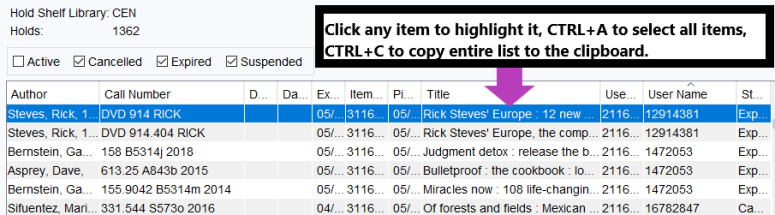
- There are options for printing expired holds lists.
- To print a list with partial names, first initials, and partial library card numbers to match hold slips, make a copy of this expired holds spreadsheet(link is external) for your location and follow the instructions on the first sheet. Thank you to Carolyn Dekker for creating this sheet.
- To print a standard list, copy and paste the list into a blank Google sheet for printing. Here are instructions on how to format the list(link is external), if needed.
How to process the list
- Click on any item in the list to highlight it.
- Use Ctrl+A to select all items.
- Choose Process Selected Inactive Holds below the list of holds.
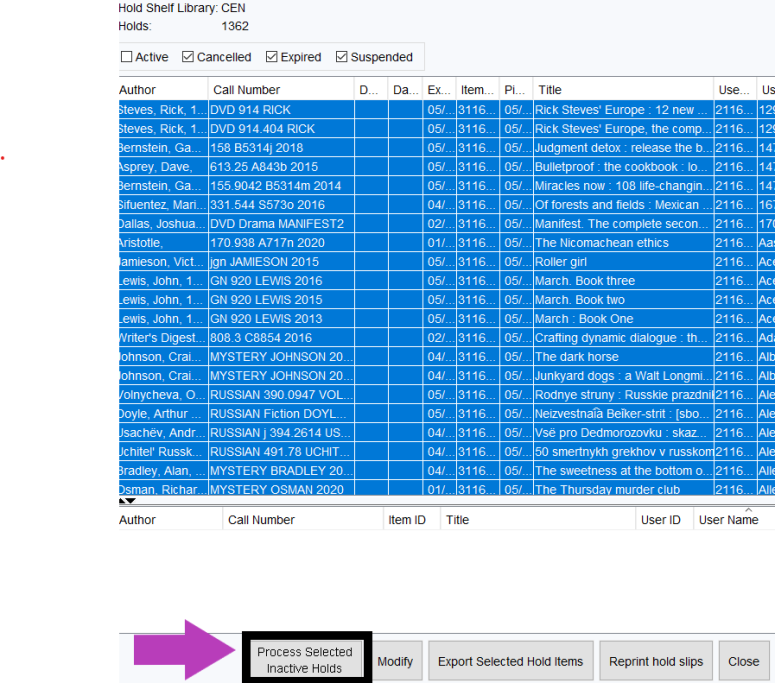
- A list will pop up with information about all the processed holds. Close the pop up, and this information will show in the lower pane of the window.
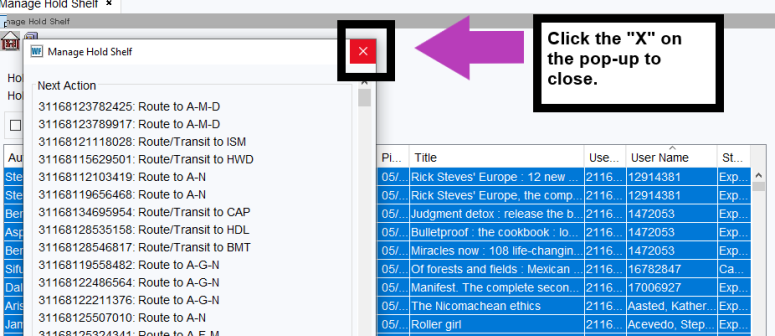
- Remove items from the holdshelf.
- Remove all items from the shelf and check them in, one at a time, to find out where they need to be routed.
- Mark items missing as needed.
- Mark items missing by checking them out to the Missing user in the Check Out wizard.
- Delete Google spreadsheet.
- If there are any problems with running the report, pull holds by date.
Tip
Format lists in whatever way works best for your location.
Policy
Most holds are kept on the holdshelf for seven days. Holds are held for two weeks for Accommodation and mail notice patrons and for 3 days in hold lockers.
Staff can extend hold shelf time by patron request, usually for another week.
After the holdshelf period is over, items are removed from the holdshelf, checked in, and routed to their next destination.