April 2024
Quick Facts
- Before creating a new account, search for an existing account by birth date to avoid duplicate accounts.
- Use the Patron registration -- staff form to enter patron information.
- To make cards for a family, create one account, then go to the Special Wizard and select the Copy User wizard to create accounts for the rest of the household.
- For an example of how to enter a patron record, see Perfect Patron.
- If a patron signed up for a library card online, see Online Registration.
Jump to: Basic Info tab, Permission tab, Addresses tab, Extended Info tab, SMS Notice Contact Info tab, and common address abbreviations.
Procedure
The most common way to register a patron is to use the Patron registration–staff form.
This page explains how to register a patron using Symphony.
Click on registration requirements for detailed information about what a patron needs to get an account.
- Check for existing accounts by birth date using the Check Out wizard.
- Look for the same or similar names, such as Jo and Joanna.
- If you discover an existing account, see Replacement cards.
- If you do not find the patron on the list, click Cancel and begin registering a new patron.
- Select the Check out wizard and click the Register New User helper.
-
Set the Profile name (patron type) first and then scan the new library card barcode into the User ID box.

Basic Info Tab
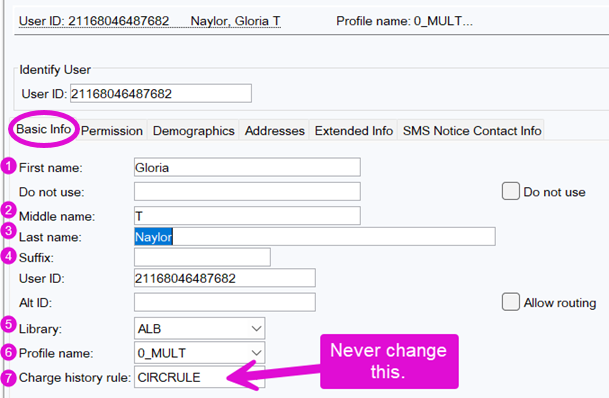
1-3. Name:
- Staff should enter the name or names the patron lists on their registration form only. If the name on the ID is not on the form or was not entered when the patron registered online, do not add it to their account.
- If the patron has listed more than one name on the registration form, go to the Extended Info tab and enter in the ALT_NAMES section.
- The patron can choose what name they use and the names in their account. See Name fields for details on entering names and privacy.
- If the patron has only one name, put that name in the Last Name field. Put a dash (-) in the First Name field.
- Enter the Patron’s name with standard capitalization.
- Educator accounts: Change Profile name to 4_EDU and add “(EDU)” as or after the middle name.
- If the Patron wants more hold privacy, change the last name to another name, word, letters, or the User Key. Add the original name to an ALT_Name field in the Extended Info tab.
4. Suffix:
Enter Jr, Sr or III, if needed.
5. Library:
Ask the patron what library they will use most often.
6. Profile name:
Select the appropriate field based on age and county. Youth accounts are for patrons 12 and younger.
7. Charge history rule:
- Never change this in Symphony.
- Charge history rule shows if patrons chose to save Borrowing History in My MCL.
- The default is NOHISTORY or CIRCRULE, both mean the reading history is not being saved.
- ALLCHARGES means a patron has opted in to saving borrowing history.
Permission tab
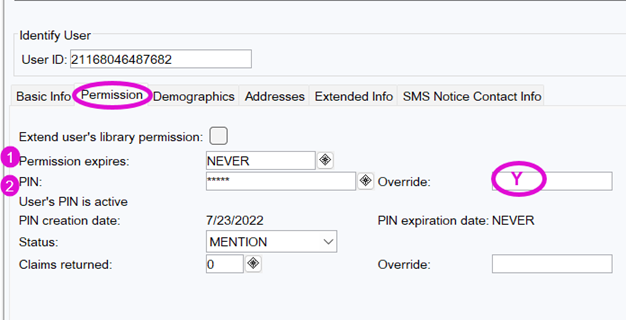
1. Permission expired:
The default is NEVER. A date one year from today will only be entered for Fee/Paid and Taxpayer accounts.
2. PIN/Password:
- Passwords must be 4-25 numbers and/or letters and are case sensitive.
- Passwords may not contain special characters such as symbols or punctuation.
- The password will be encrypted.
- Enter Y in the Override field when entering or changing the password.
Demographics tab
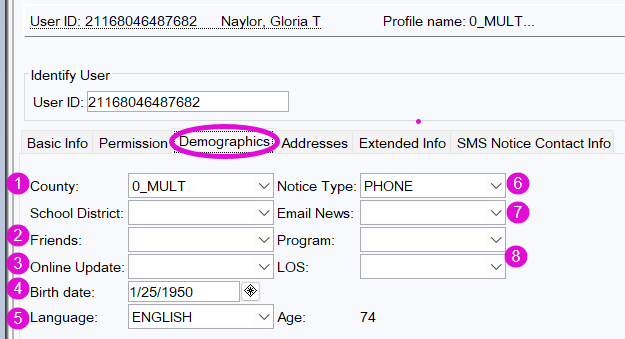
1. County:
- The county entered should be the actual county of residence.
- The county may not match the User profile if the patron is an educator, staff member, student, volunteer or they have a paid card.
- Please enter an explanatory History field if the address does not match the User profile (e.g. User profile is 0_MULT for staff member. EM/HWD 3/11/2024)
2. Friends:
If a patron checks the box on the registration form to receive information about The Friends of the Library or the Library Foundation, select YES from the menu otherwise, select NO or leave blank. Patron can change this at any time.
3. Online Update: Do not use.
This field is used for administrative purposes only.
4. Birth date:
Enter the month, day and 4 digit year separated by slashes (5/19/1991). If the birth date is entered in the wrong format, you will see an error message and have to start over.
5. Language:
Select the language the patron chooses.
6. Notice Type:
Patrons can choose only one notice type -- email, text, phone, U.S. Mail or none. If they select TEXT, enter their phone number in the SMS Notice Contact Info tab.
7. Email News:
If a patron checks the box on the registration form to receive email news from the library, select YES. If they did not check the box, select NO of leave blank.
8. Program and LOS field:
These fields are only used by outreach or programming staff.
Addresses tab
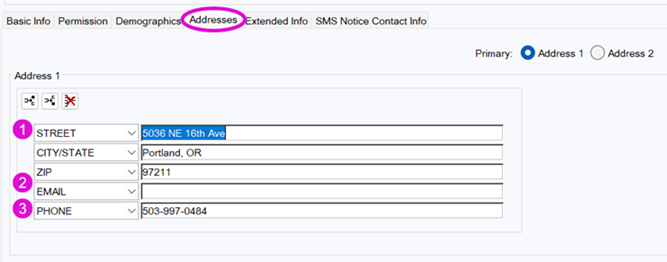
1. Address:
- Enter the mailing address in the Address 1 field and any additional address in the Address 2 field.
-
Addresses are automatically formatted and verified each night.
- The address will be verified with Google Maps and updated to a 9-digit "+4" zip code. Staff do not need to enter +4 zip codes.
- Unverified addresses do not have to be updated. They will be noted within Symphony, but these notes will not be visible to staff.
Common address abbreviations:
Note: Address formats are updated automatically each night, so you don't have to remember these abbreviations.
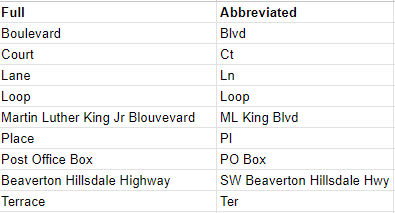
2. Email:
- Enter an email address if possible. It’s a good idea if the patron wants general announcements and it can help with account look up.
- An email address must contain an @ symbol and a period (.).
- Email notices can be sent to more than one email address.
- Add another email address to the same Email field in the Addresses Tab.
- Separate email addresses with a comma and no space: cats@email.com,dogs@email.com.
- To stop all notices select the Demographics tab–Notice type and choose None.
3. Phone:
- Enter telephone number with dashes (e.g. 503-988-5123).
Extended Info tab

1. ALT_NAMES:
- ALT_NAMES are not required if the patron has privacy or safety concerns. Staff may add ALT_Names if patrons use multiple names to access library services.
- Enter the name from the Patron’s ID, if it is different from the name they go by.
- This is entered First name Middle name Last name.
- Multiple surnames, including spaces or hyphens, are entered as they appear on the patron’s ID.
- Do not use periods when entering initials or other abbreviations.
- If there are multiple ALT_NAMES, the name on the ID goes at the bottom.
SMS Notice Contact Info tab

1. Label:
Can be left blank. If the record won't save, add "text" to this field.
2. Phone Number:
Enter Patron’s phone number with no dashes (e.g. 5039885123).
3. Check all the boxes.
Check all
Check for Duplicate User
After entering all the patron’s information in all of the tabs, click Check for Duplicate User.
- If you see the pop-up “You have not provided data for duplicate user checking. Would you like to register the new user?” Click OK. The record is now saved.
- If you see the pop-up “No duplicate users found” click OK and then click Save.
- If Symphony finds a match and it doesn’t match the patron, click Cancel or Close and then Save.
- If Symphony finds a match and it matches the patron you are registering:
- Click Return to Checkout.
- A pop-up “User information has been changed. Would you like to save changes?” will appear, click No.
- Go to the Modify User helper and replace the patron’s card.
Give the patron their new card and welcome them to the library. Share new patron information as needed.